Minggu, 14 November 2010
Hands on with Samsung's Galaxy Tab Tablet
Samsung's Galaxy Tab tablet is an interesting piece of hardware crippled by the fact it mostly runs blown-out smartphone applications.
Thursday morning at the IFA show here in Berlin, I attended a Samsung press conference and watched one of the company's executives brandish its new Galaxy S tablet. It was intriguing. But I had a much better time that evening at the Showstoppers press event, where I was able to spend some time exploring the Tab for myself.
The Galaxy Tab I tried clearly wasn't a done deal: Its touch-screen froze for several minutes then began to work again, and its browser didn't seem to want to load anything except Google. It's too early to come to any firm conclusions, but I did discover aspects I liked (the basic form factor, some of the software) and problem areas (other software).
I didn't really understand how the Galaxy Tab's 7-inch screen really compares to the iPad's 9.7-inch one until I saw them both in one place at one time. The Tab is half the size of the iPad -- more like a mass-market paperback book than a magazine. (It looked a tad chunky to me, but that was an optical illusion -- the thicknesses of the two gadgets are close to identical. Samsung uses the real estate on the edge for two SIM slots and one for MicroSD cards.)
 Galaxy Tab and iPad
Galaxy Tab and iPad
The Tab's compact size and trim weight (13.8 ounces vs. the iPad's pound and a half) make it a device you're much more likely to hold with one hand in Kindle-esque fashion. In theory, at least, it should be easier to use than the iPad when you're on the go. (The promotional video Samsung showed us involved busy young professionals running around town with their Tabs.)
The tablet's screen looked nice: The resolution is lower than that of the iPad (1024-by-600 vs. 1024-by-768) but the dots per inch are higher. Except for the period when the touchscreen didn't work at all, it was quite fluid -- the tablet may not have felt quite as snappy as an iPad, but it was certainly sufficiently zippy.
How's its keyboard? I've learned that it's dangerous to come to any firm conclusions based on a brief test at a trade show, but it seems to be reasonably good. The Tab is too small for the pseudo-touch typing that the iPad permits, but the keyboard layout is similar, and the keys are big enough that you can tap them without having to aim your fingers too precisely. And if you hold the Tab in portrait orientation, you can thumb-type without too much trouble, as if the Tab were a giant BlackBerry.
 Galaxy Tab Keyboard Landscape
Galaxy Tab Keyboard Landscape
 Galaxy Tab Landscape Keyboard
Galaxy Tab Landscape Keyboard
As seen on the Galaxy Tab, Android 2.2 Froyo looks pretty darn familiar. There's lots that Samsung has either left unchanged or tweaked only slightly, including the desktop, the sliding tray of apps, the widgets, the status bar along the top, and the alerts you can drag down with your finger.
 Galaxy Tab desktop
Galaxy Tab desktop
But the company has also redone several applications to make better use of the Tab's much-bigger-than-a-smartphone screen, including the calendar, the very iPad-like e-mail, and the music app.
 Galaxy Tab Calendar
Galaxy Tab Calendar
 Galaxy Tab E-Mail
Galaxy Tab E-Mail
 Galaxy Tab Music App
Galaxy Tab Music App
For e-reading, Samsung has licensed three different apps: PressDisplay for news, Kobo for e-books, and Zinio for magazines.
 Galaxy Tab E-Reader
Galaxy Tab E-Reader
Zinio shows why the Tab's smallish screen isn't a good fit for every tablet purpose: The app is all about presenting magazines in their original form, but the Tab's display is so small that I couldn't read the text on pages shown in their entirety. And when I zoomed in, text was alarmingly grainy. (Zinio works much better on an iPad, where it's possible to read without zooming in and out.)
 Galaxy Tab Reader
Galaxy Tab Reader
The Android Market app store is onboard the Tab: I downloaded and installed one piece of software (TIME's app). It ran as expected but didn't take advantage of the Tab's large screen-it looked like what it is, which is a stretched-out smartphone app rather than a tablet app.
Which brings me back to my biggest concern about the Galaxy Tab: It's an interesting piece of hardware, but it can't live up to its potential if it mostly runs blown-out smartphone applications. It wants programs that make use of its resolution and which incorporate interface elements which wouldn't make sense on a smartphone.
At Apple's Wednesday event, Steve Jobs said that there are now 25,000 iPad apps-ones that are tailored to the tablet. The best of them, such as Flipboard, are some of the most inventive software ever written. Even if the Galaxy Tab is a hit, it seems unlikely that it'll get vast quantities of applications built for it alone. It's going to take multiple popular Android tablets before third-party Android tablet apps have a shot at being even vaguely competitive with the iPad.
I hope that the Tab has lots of company before too long. For now, it looks like a decent first start...
The Galaxy Tab I tried clearly wasn't a done deal: Its touch-screen froze for several minutes then began to work again, and its browser didn't seem to want to load anything except Google. It's too early to come to any firm conclusions, but I did discover aspects I liked (the basic form factor, some of the software) and problem areas (other software).
I didn't really understand how the Galaxy Tab's 7-inch screen really compares to the iPad's 9.7-inch one until I saw them both in one place at one time. The Tab is half the size of the iPad -- more like a mass-market paperback book than a magazine. (It looked a tad chunky to me, but that was an optical illusion -- the thicknesses of the two gadgets are close to identical. Samsung uses the real estate on the edge for two SIM slots and one for MicroSD cards.)
 Galaxy Tab and iPad
Galaxy Tab and iPadThe Tab's compact size and trim weight (13.8 ounces vs. the iPad's pound and a half) make it a device you're much more likely to hold with one hand in Kindle-esque fashion. In theory, at least, it should be easier to use than the iPad when you're on the go. (The promotional video Samsung showed us involved busy young professionals running around town with their Tabs.)
The tablet's screen looked nice: The resolution is lower than that of the iPad (1024-by-600 vs. 1024-by-768) but the dots per inch are higher. Except for the period when the touchscreen didn't work at all, it was quite fluid -- the tablet may not have felt quite as snappy as an iPad, but it was certainly sufficiently zippy.
How's its keyboard? I've learned that it's dangerous to come to any firm conclusions based on a brief test at a trade show, but it seems to be reasonably good. The Tab is too small for the pseudo-touch typing that the iPad permits, but the keyboard layout is similar, and the keys are big enough that you can tap them without having to aim your fingers too precisely. And if you hold the Tab in portrait orientation, you can thumb-type without too much trouble, as if the Tab were a giant BlackBerry.
 Galaxy Tab Keyboard Landscape
Galaxy Tab Keyboard Landscape Galaxy Tab Landscape Keyboard
Galaxy Tab Landscape KeyboardAs seen on the Galaxy Tab, Android 2.2 Froyo looks pretty darn familiar. There's lots that Samsung has either left unchanged or tweaked only slightly, including the desktop, the sliding tray of apps, the widgets, the status bar along the top, and the alerts you can drag down with your finger.
 Galaxy Tab desktop
Galaxy Tab desktopBut the company has also redone several applications to make better use of the Tab's much-bigger-than-a-smartphone screen, including the calendar, the very iPad-like e-mail, and the music app.
 Galaxy Tab Calendar
Galaxy Tab Calendar Galaxy Tab E-Mail
Galaxy Tab E-Mail Galaxy Tab Music App
Galaxy Tab Music AppFor e-reading, Samsung has licensed three different apps: PressDisplay for news, Kobo for e-books, and Zinio for magazines.
 Galaxy Tab E-Reader
Galaxy Tab E-ReaderZinio shows why the Tab's smallish screen isn't a good fit for every tablet purpose: The app is all about presenting magazines in their original form, but the Tab's display is so small that I couldn't read the text on pages shown in their entirety. And when I zoomed in, text was alarmingly grainy. (Zinio works much better on an iPad, where it's possible to read without zooming in and out.)
 Galaxy Tab Reader
Galaxy Tab ReaderThe Android Market app store is onboard the Tab: I downloaded and installed one piece of software (TIME's app). It ran as expected but didn't take advantage of the Tab's large screen-it looked like what it is, which is a stretched-out smartphone app rather than a tablet app.
Which brings me back to my biggest concern about the Galaxy Tab: It's an interesting piece of hardware, but it can't live up to its potential if it mostly runs blown-out smartphone applications. It wants programs that make use of its resolution and which incorporate interface elements which wouldn't make sense on a smartphone.
At Apple's Wednesday event, Steve Jobs said that there are now 25,000 iPad apps-ones that are tailored to the tablet. The best of them, such as Flipboard, are some of the most inventive software ever written. Even if the Galaxy Tab is a hit, it seems unlikely that it'll get vast quantities of applications built for it alone. It's going to take multiple popular Android tablets before third-party Android tablet apps have a shot at being even vaguely competitive with the iPad.
I hope that the Tab has lots of company before too long. For now, it looks like a decent first start...
22.11 by TRIMBIL · 0
Samsung Galaxy Tab vs. the iPad: Compare For Yourself
 The Android vs. Apple battle has officially made its way into the world of tablets.
The Android vs. Apple battle has officially made its way into the world of tablets.Samsung took the wraps off its new Samsung Galaxy Tab Android tablet on Thursday. The Galaxy Tab is a 7-inch slate built to complete with the current tablet king, Apple's thus-far-unchallenged iPad.
Sure, there have been a couple other Android tablets on the market already (see Streak, Dell), but the Galaxy Tab is the first that truly qualifies as a contender.
 *According to manufacturers' estimatesSo how exactly does Samsung's Galaxy Tab differ from the iPad? Check out this comparison chart for a side-by-side glimpse at the two devices' specs and see for yourself. (Click image to zoom.)
*According to manufacturers' estimatesSo how exactly does Samsung's Galaxy Tab differ from the iPad? Check out this comparison chart for a side-by-side glimpse at the two devices' specs and see for yourself. (Click image to zoom.)In a nutshell, the Galaxy Tab is smaller and lighter (though rumors suggest a couple of larger editions will debut before the year's end). It has the same speed processor but twice the RAM. Like the iPad, the Galaxy Tab comes with different options for internal storage. It also, however, supports up to 32GB of expandable storage; Apple's device is limited to the internal space only.
The Galaxy Tab has two cameras -- a rear-facing 3.2-megapixel camera and a front-facing 1.3-megapixel camera for video chatting -- while the current models of the iPad have none. Samsung claims up to 7 hours of video playback for the Galaxy Tab; Apple says its iPad can last up to 10 hours.
In terms of software, the Galaxy Tab's Android 2.2 operating system gives the device a number of selling points Apple's iPad can't claim, including full-featured multitasking, support for Adobe Flash, and unrestricted access to applications (Apple is notorious for censoring all sorts of material -- ranging from political satire to swimsuit-clad women -- and also for banning apps that provide functions such as free tethering and customization of the operating system).
Samsung's Galaxy Tab is set to launch in Europe within the next few weeks, then in the U.S. shortly thereafter. Pricing and carrier information for the States is not yet available, though rumors suggest the Galaxy Tab could end up on Verizon.
JR Raphael is a PCWorld contributing editor and the author of the Android Power blog. You can find him on Facebook, on Twitter, or at eSarcasm, his geek-humor getaway.
22.11 by TRIMBIL · 0
Meet the Galaxy Tab
 Samsung debuted the Galaxy Tab on Thursday, a portable tablet computer that just might be the first significant challenger to Apple's iPad. The Galaxy Tab features a 7-inch multitouch display, rear- and front-facing cameras, 1Ghz processor, 1080p high-definition video playback, maximum 64GB storage and Android OS 2.2. The new tablet device will also come with 3G, Bluetooth 3.0 and 802.11n Wi-Fi connectivity. Samsung says the Galaxy Tab is only the beginning of the company's foray into touch-based tablet devices.
Samsung debuted the Galaxy Tab on Thursday, a portable tablet computer that just might be the first significant challenger to Apple's iPad. The Galaxy Tab features a 7-inch multitouch display, rear- and front-facing cameras, 1Ghz processor, 1080p high-definition video playback, maximum 64GB storage and Android OS 2.2. The new tablet device will also come with 3G, Bluetooth 3.0 and 802.11n Wi-Fi connectivity. Samsung says the Galaxy Tab is only the beginning of the company's foray into touch-based tablet devices.Let's take a closer look at the Samsung Galaxy Tab.
7-inch Display
The Samsung Galaxy Tab features a 7-inch WSVGA TFT-LCD color display with 1024-by-600 pixel resolution. The device is capable of 1080p HD video playback for all kinds of video formats including XviD, MPEG4 and h.264. The Galaxy Tab is also the first DivX-certified tablet, which means you can play and store DivX video on the Galaxy Tab with no need to convert files to another format.
You can also use the Galaxy Tab to connect to other DivX-certified devices, such as HDTVs, to display copy-protected content, according to DivX Inc. The Galaxy Tab is compatible with DivX paid content from providers such as Roxio CinemaNow and The Warner Bros. Shop.

Android OS 2.2
The Galaxy Tab is based on Google's Android 2.2 (froyo) mobile operating system including support for Adobe Flash 10.1. Samsung has included Exchange Active Sync Support, along with a social hub that brings together your SMS, IM, calendar and e-mail. Calendar support includes Facebook events, Google Calendar and Outlook. Supported Google services include Google Maps, Latitude, Places (Google's not Facebook's) and navigation.
Samsung has also thrown its TouchWiz overlay onto the Galaxy Tab, an interface that has garnered mixed reviews for being attractive but sluggish. Other UI tweaks include the Swype text input technology and the Layar augmented reality browser. The Galaxy Tab includes access to the Android Market as well as Samsung's own application store.
 Slim profile
Slim profileThe Galaxy Tab offers a very slim 0.47-inch profile, which is just slightly thinner than the iPad's 0.50-inch figure. Samsung's new tablet measures 7.48 inches wide and 4.74 inches tall, and weighs in at 0.84 pounds. But there's a lot of power packed into this small package. The Galaxy Tab features an A8 Cortex 1.0GHz processor with the PowerVR SGX540 3D graphics processor.
The Tab comes in 16GB and 32GB sizes, and both models feature a microSD expansion slot capable of supporting an extra 32GB of storage space. Samsung claims the Galaxy Tab's battery provides 7 hours of video playback.
The Galaxy Tab features a 30-pin dock connector on the bottom of the device; a volume rocker, power button, and microSD and SIM card slots on the right side. However, it's not clear if the U.S. version will include a SIM slot as rumors suggest the device may be headed to Verizon's CDMA network.
3-Megapixel Camera
The new Galaxy Tab features a 3-megapixel rear-facing autofocus camera with an LED flash for low-light environments. Samsung hasn't indicated whether the rear camera includes zoom capabilities. The camera captures still images and video with 720-by-480 pixel resolution at 30 frames per second.
Samsung says you can use the Tab to "edit, upload and share" photos and videos, but it's not clear if that means you will be able to do onboard image editing as you can with the iPhone 4 and newly announced iPod Touch.
1.3 Megapixel front-facing camera
The front of the device includes a 1.3 megapixel front-facing camera for video chat capability over 3G and Wi-Fi. It's not clear if Samsung's Galaxy Tab video chat will let you switch between the rear and front cameras, but the hardware capability is certainly there.
Availability
The Galaxy Tab will be available in Europe within the next two weeks, and Samsung promises a U.S. launch in the coming months. Rumors suggest the 3G-capable Galaxy Tab will launch on Verizon. Samsung has yet to announce pricing or whether there will be a Wi-Fi only version of the Galaxy Tab.
22.11 by TRIMBIL · 0
Samsung Galaxy Tab Headed to AT&T, Report Says
Samsung is reportedly launching the Galaxy Tab 7-inch tablet in the U.S. on Thursday, and a new report says the device is headed to AT&T. Expectations are high for the Android-based Galaxy Tab, introduced during the IFA Berlin trade show in September, as it is considered to be the first significant challenger to Apple's iPad.
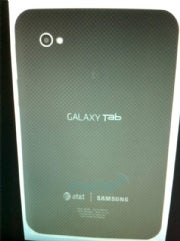 Courtesy of Engadget.Previous rumors said the Galaxy Tab was headed to Verizon after a screenshot surfaced allegedly showing Samsung's tablet listed in Verizon's inventory system. But now Engadget has topped the inventory screenshot with a leaked photo that appears to show the AT&T logo on the back covering of the Galaxy Tab. The gadget blog also says the Galaxy Tab will launch on AT&T before the end of the year.
Courtesy of Engadget.Previous rumors said the Galaxy Tab was headed to Verizon after a screenshot surfaced allegedly showing Samsung's tablet listed in Verizon's inventory system. But now Engadget has topped the inventory screenshot with a leaked photo that appears to show the AT&T logo on the back covering of the Galaxy Tab. The gadget blog also says the Galaxy Tab will launch on AT&T before the end of the year.
AT&T vs. Verizon
When Samsung debuted the Galaxy Tab at IFA Berlin, the device featured SIM card slots suggesting that it would work on a GSM network. AT&T and T-Mobile are the only GSM carriers in the United States, while Verizon and Sprint offer CDMA networks. The advantage of using a GSM network is that it's often easier to switch between carriers and use your device overseas simply by swapping out the network SIM cards.
But that advantage may not make a difference if AT&T offers the Galaxy Tab as a carrier-locked device similar to the iPhone. There may also be concerns about AT&T's network capabilities for the Galaxy Tab considering the numerous reports about poor data service with Apple devices and recent data breaches on the iPad.
A Verizon-based Galaxy Tab, meanwhile, may have better 3G coverage and data speeds. But it would most definitely be locked to Verizon's network by virtue of being a CDMA device.
If the Tab comes to Verizon, there would also be considerations about what kind of access the Tab would have to third-party applications. When Samsung announced the Galaxy Tab, it said the device would have access to Android's Marketplace as well as a Samsung-branded app store.
But if the Galaxy Tab moves to Verizon, the device may offer only Verizon's own V CAST apps store by default. Verizon first announced plans for its V CAST apps store in July of last year following the success of retail apps outlets offered by device makers including Apple, Google, Research in Motion and Nokia.
 At the time, Verizon said users would still be able to access apps stores such as Android's Market as well as V CAST. Competing app stores, however, would not be pre-loaded onto Verizon devices, Ryan Hughes, VP Partner Management for Verizon, told GigaOm. Instead, users would have to download an Android Market application to buy apps outside of V CAST. Verizon recently started accepting submissions for third-party Android applications to V CAST. The store currently offers only BlackBerry apps after launching late last year.
At the time, Verizon said users would still be able to access apps stores such as Android's Market as well as V CAST. Competing app stores, however, would not be pre-loaded onto Verizon devices, Ryan Hughes, VP Partner Management for Verizon, told GigaOm. Instead, users would have to download an Android Market application to buy apps outside of V CAST. Verizon recently started accepting submissions for third-party Android applications to V CAST. The store currently offers only BlackBerry apps after launching late last year.
Galaxy Tab users on Verizon may also be stuck with a carrier-specific version of Skype that must be used over 3G instead of Wi-Fi. Skype Mobile on Verizon can only make Skype-to-Skype or international calls. All calls to U.S.-based phone numbers are rerouted to Verizon's voice network. You also can't use Skype Mobile on Verizon to accept incoming calls from mobile or landline phones.
AT&T, Verizon or both?
Right now, it's not clear whether Verizon or AT&T will get the Galaxy Tab. It's also possible that Samsung will launch its new tablet device on multiple carriers in the U.S. The strange thing, however, is that Samsung doesn't appear to be offering a Wi-Fi only version of the Galaxy Tab as Apple has done with the iPad. So avoiding carriers altogether with the Galaxy Tab may not be possible.
About the Galaxy Tab
Samsung's Galaxy Tab is a 7-inch tablet device with a 1.0GHz processor running Android OS 2.2 (froyo). The Galaxy Tab features a 1024-by-600 pixel resolution display, 1080p high-definition video playback and a 1.3 megapixel front-facing camera for video chat. The tablet also has a 3 megapixel rear-facing camera with video and still capture and LED flash. Storage options include 16GB or 32GB models, plus a microSD card slot for an extra 32GB of storage for a maximum 64GB of storage. Samsung is expected to announce pricing, launch dates and carrier information on Thursday.
Manufacturers are expected to unleash a slew of tablet devices in the coming months following Apple's launched of the iPad earlier this year. Apple recently reported it had sold 3.27 million iPads between April and June.
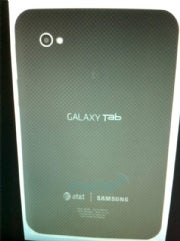 Courtesy of Engadget.Previous rumors said the Galaxy Tab was headed to Verizon after a screenshot surfaced allegedly showing Samsung's tablet listed in Verizon's inventory system. But now Engadget has topped the inventory screenshot with a leaked photo that appears to show the AT&T logo on the back covering of the Galaxy Tab. The gadget blog also says the Galaxy Tab will launch on AT&T before the end of the year.
Courtesy of Engadget.Previous rumors said the Galaxy Tab was headed to Verizon after a screenshot surfaced allegedly showing Samsung's tablet listed in Verizon's inventory system. But now Engadget has topped the inventory screenshot with a leaked photo that appears to show the AT&T logo on the back covering of the Galaxy Tab. The gadget blog also says the Galaxy Tab will launch on AT&T before the end of the year.AT&T vs. Verizon
When Samsung debuted the Galaxy Tab at IFA Berlin, the device featured SIM card slots suggesting that it would work on a GSM network. AT&T and T-Mobile are the only GSM carriers in the United States, while Verizon and Sprint offer CDMA networks. The advantage of using a GSM network is that it's often easier to switch between carriers and use your device overseas simply by swapping out the network SIM cards.
But that advantage may not make a difference if AT&T offers the Galaxy Tab as a carrier-locked device similar to the iPhone. There may also be concerns about AT&T's network capabilities for the Galaxy Tab considering the numerous reports about poor data service with Apple devices and recent data breaches on the iPad.
A Verizon-based Galaxy Tab, meanwhile, may have better 3G coverage and data speeds. But it would most definitely be locked to Verizon's network by virtue of being a CDMA device.
If the Tab comes to Verizon, there would also be considerations about what kind of access the Tab would have to third-party applications. When Samsung announced the Galaxy Tab, it said the device would have access to Android's Marketplace as well as a Samsung-branded app store.
But if the Galaxy Tab moves to Verizon, the device may offer only Verizon's own V CAST apps store by default. Verizon first announced plans for its V CAST apps store in July of last year following the success of retail apps outlets offered by device makers including Apple, Google, Research in Motion and Nokia.
 At the time, Verizon said users would still be able to access apps stores such as Android's Market as well as V CAST. Competing app stores, however, would not be pre-loaded onto Verizon devices, Ryan Hughes, VP Partner Management for Verizon, told GigaOm. Instead, users would have to download an Android Market application to buy apps outside of V CAST. Verizon recently started accepting submissions for third-party Android applications to V CAST. The store currently offers only BlackBerry apps after launching late last year.
At the time, Verizon said users would still be able to access apps stores such as Android's Market as well as V CAST. Competing app stores, however, would not be pre-loaded onto Verizon devices, Ryan Hughes, VP Partner Management for Verizon, told GigaOm. Instead, users would have to download an Android Market application to buy apps outside of V CAST. Verizon recently started accepting submissions for third-party Android applications to V CAST. The store currently offers only BlackBerry apps after launching late last year.Galaxy Tab users on Verizon may also be stuck with a carrier-specific version of Skype that must be used over 3G instead of Wi-Fi. Skype Mobile on Verizon can only make Skype-to-Skype or international calls. All calls to U.S.-based phone numbers are rerouted to Verizon's voice network. You also can't use Skype Mobile on Verizon to accept incoming calls from mobile or landline phones.
AT&T, Verizon or both?
Right now, it's not clear whether Verizon or AT&T will get the Galaxy Tab. It's also possible that Samsung will launch its new tablet device on multiple carriers in the U.S. The strange thing, however, is that Samsung doesn't appear to be offering a Wi-Fi only version of the Galaxy Tab as Apple has done with the iPad. So avoiding carriers altogether with the Galaxy Tab may not be possible.
About the Galaxy Tab
Samsung's Galaxy Tab is a 7-inch tablet device with a 1.0GHz processor running Android OS 2.2 (froyo). The Galaxy Tab features a 1024-by-600 pixel resolution display, 1080p high-definition video playback and a 1.3 megapixel front-facing camera for video chat. The tablet also has a 3 megapixel rear-facing camera with video and still capture and LED flash. Storage options include 16GB or 32GB models, plus a microSD card slot for an extra 32GB of storage for a maximum 64GB of storage. Samsung is expected to announce pricing, launch dates and carrier information on Thursday.
Manufacturers are expected to unleash a slew of tablet devices in the coming months following Apple's launched of the iPad earlier this year. Apple recently reported it had sold 3.27 million iPads between April and June.
22.10 by TRIMBIL · 0
Samsung's Galaxy Tab (T-Mobile Version): Elegant, Promising Android Tablet
 The Samsung Galaxy Tab ($399 with a two-year contract on T-Mobile as of November 11, 2010) is the first Android tablet that has what it takes to challenge Apple's dominant iPad. Available from five domestic wireless carriers--AT&T, Sprint, T-Mobile, U.S. Cellular, and Verizon--the Galaxy Tab's hardware is similar across providers. The big differences lie in service pricing, whether the carrier takes advantage of the Tab's mobile-hotspot capability, and whether the device has a SIM-card slot (CDMA-based Sprint and Verizon units lack this feature). Overall, you can expect the Tab models to be similar in use, with minor differences in which apps are installed from the get-go.
The Samsung Galaxy Tab ($399 with a two-year contract on T-Mobile as of November 11, 2010) is the first Android tablet that has what it takes to challenge Apple's dominant iPad. Available from five domestic wireless carriers--AT&T, Sprint, T-Mobile, U.S. Cellular, and Verizon--the Galaxy Tab's hardware is similar across providers. The big differences lie in service pricing, whether the carrier takes advantage of the Tab's mobile-hotspot capability, and whether the device has a SIM-card slot (CDMA-based Sprint and Verizon units lack this feature). Overall, you can expect the Tab models to be similar in use, with minor differences in which apps are installed from the get-go.As for pricing, T-Mobile has set its rates in a way that makes its Galaxy Tab stand out from the crowd in several noteworthy ways. For one thing, you can use the mobile-hotspot feature (also known as Wi-Fi sharing) at no additional charge under both monthly and prepaid mobile broadband plans; in contrast, Sprint charges $30 extra per month for the feature. Also, the device supports HSPA 7.2 and can benefit from T-Mobile's HSPA+ network in the markets that have the service.
Judging from my extended use of the Tab, it's clear that Samsung has succeed in delivering the smoothest implementation of Android on a tablet to date--and it has done so on a smoothly designed piece of hardware that's a far cry from the generic slabs that have cropped up from Asia. What's also clear is that, while the Galaxy Tab is a fine 1.0 product, the tablet has room to grow.
Hardware: The Specs
Inside, the Galaxy Tab has Samsung's 1GHz Hummingbird Application processor, two SIM slots, a 3G radio for data connections, and Wi-Fi and DLNA support. The Tab runs Android 2.2, supports Adobe Flash 10.1 and Microsoft's PlayReady DRM, and features a tablet-optimized version of TouchWiz 3.0, the interface found on Samsung's Galaxy S smartphones. (More on the interface later.) With gentle curves and smooth finishes, the Galaxy Tab exudes a basic elegance. It takes design cues from the Galaxy S phones, and it's certainly more stylish and less clunky than the aforementioned off-brand Android tablets we've seen pop up across the Web. The back panel of the T-Mobile Galaxy Tab is shiny black plastic; it's there where you'll find the only outward T-Mobile branding on the device. The sides are matte black, while the front panel is glossy black, with a row of four touch-sensitive buttons along the bottom of the screen, just as on the Galaxy S smartphones.
With gentle curves and smooth finishes, the Galaxy Tab exudes a basic elegance. It takes design cues from the Galaxy S phones, and it's certainly more stylish and less clunky than the aforementioned off-brand Android tablets we've seen pop up across the Web. The back panel of the T-Mobile Galaxy Tab is shiny black plastic; it's there where you'll find the only outward T-Mobile branding on the device. The sides are matte black, while the front panel is glossy black, with a row of four touch-sensitive buttons along the bottom of the screen, just as on the Galaxy S smartphones.The first thing that jumps out about the Galaxy Tab is its manageable size. The Tab measures 7.5 by 4.7 inches and stands at a half-inch thick. That depth is the same as Apple's iPad; admittedly, though, in this comparison the latter benefits from rounding conventions, as the iPad measures 13.4mm to the Tab's 13mm.
The dimensions and weight allow you to hold the Tab and type on it with your thumbs at the same time, using two hands or even one hand. Users with smaller hands will have to stretch to type one-handed; for larger hands, the arrangement is no problem. I found the keyboard very usable and responsive--a far cry better than many Android on-screen keyboards I've tried, and definitely more manageable for holding in two hands and efficiently thumb-typing.
Two things held back my speed and accuracy, though. First, the keyboard lacks stock Android 2.x's pop-up letters, as found on iOS; their absence hindered accuracy. Second, I found that the screen's sensitivity made it easy to activate keyboard buttons accidentally (something that also proved to be a big issue with the capacitive touch menu buttons when I held the device in landscape orientation).
Not surprisingly, the front face is all screen. With a 7-inch display and a weight of 0.8 pound, the Galaxy Tab is small enough to fit into some tight spaces (such as a roomy pocket), light enough to hold with one hand, and large enough to provide satisfying viewing. I found the Tab particularly comfy to hold in one hand, unlike the Apple iPad, which at 1.5 pounds is just too heavy to grasp with a single hand for any length of time. That said, as time wore on and I read a tome on the Amazon Kindle app, I realized that in an era of half-pound e-readers, I couldn't see myself holding the Tab for lengthy reading sessions of 30 minutes or more.
The wide, Super VGA, 1024-by-600-pixel TFT display appeared bright, with pop-out, borderline oversaturated colors at the default settings. It had a pleasing angle of view; I could tilt and share the screen without altering the display.
In use, however, I found that it didn't handle the glare of sunlight particularly well. (It also clearly shows fingerprints--lots of fingerprints.) The screen was slightly more viewable in daylight than the higher-resolution iPad, but it's for use in a pinch only. To say it's better than the iPad outdoors is a stretch--I could make out the time, but not how to adjust the time. In the end, I'd recommend neither product if your routine will take you outside, or into rooms that always have serious glare.
In contrast, the Galaxy Tab looked gorgeous in ambient and darkened lighting. Yes, I noticed some pixelation in Android games. And I noticed the dots that make up the letters--but I see that on the iPad, too, and the effect is worse there because of the iPad's lower pixel density. My observations come as someone whose eyes have been spoiled by the resolution on the iPhone 4.
More Specs
The Galaxy Tab has two cameras--a rear-facing 3.2-megapixel camera and a front-facing 1.3-megapixel camera--and a camcorder for video chat. The back-facing camera provides passable quality, but none of the pictures I took with it particularly impressed me, either indoors with the flash or outdoors in natural light. I found the device surprisingly easy to use as a camera, though: The big viewfinder (otherwise known as the screen) was a kick, but no way are you going to be subtle when taking a photo with the Galaxy Tab.It's worth noting that the Tab has a number of camera controls in its software, but the differences in the modes I tried were subtle at best. I also thought that images had a slightly bluish cast.
Physically, the device has very little else on it aside from volume-up and -down controls and a power button. It has 2GB of memory, and one MicroSD slot for expanding up to 32GB. To use the camera, you must have a card in place.
The Tab has a proprietary charging port, a negative in that it requires you to have Samsung's charger on hand. The device charges very slowly over its included AC power adapter; if you plug the Tab into a computer's USB port, it will power up at an even pokier rate on the trickle charge. One thing I did like: When powered off and charging, the device shows the percentage of the battery charge.
The 4000-mAh battery provides 7 hours of video playback, according to Samsung. In my tests I found that the battery could last me through a weekend of casual use--which I'll define as video watching and Web surfing over Wi-Fi and 3G, taking a few snaps, and reading a book--for a few hours a day, and still have juice left over.
All About the Software
You can expect to see software become the differentiator on tablets--and the Galaxy Tab is a good example. The various carriers are offering different software builds on this device.All Galaxy Tab models have Samsung's TouchWiz 3.0 Android overlay. I like how TouchWiz adds pop to Android's otherwise-indistinct icons, making the screen feel more like Apple's iOS than stock Android.
From there, the customizations will vary among the carriers. The T-Mobile version has five home screens preconfigured (you can add or subtract from there in the settings). It has a slew of preinstalled apps, too, including Amazon Kindle for Android, Slacker Radio, a task manager, and a demo version of Gameloft's Asphalt 5 HD (available only via the T-Mobile Galaxy Tab).
Like the Galaxy S phones, the Tab has Swype for potentially faster typing; Samsung's Social Hub for aggregating your messages across e-mail, text, and social networks; Facebook; Qik Video Chat (which you can use over T-Mobile's HSPA service); Think Office (for Word, Excel, PowerPoint, or PDF files); and Samsung Media Hub for accessing television shows and movies for download and rental.
Samsung has optimized some core Android apps, redesigning the memo functions, e-mail, file-management system, calendar, contacts, music player, video player, and messaging apps (yes, text messaging works via the data plan; T-Mobile includes unlimited SMS/MMS with its monthly mobile broadband plans) to take full advantage of the extra screen real estate.
E-mail, for example, presents a dual-pane view in landscape mode that shows both the open message and your various inboxes. Samsung has slightly tweaked the Android Desktop, too: A sliding tray of icons (browser, apps, e-mail, and the like) runs along the bottom of the display, while widgets occupy the middle expanse of the screen and an enhanced status bar runs along the top. Above that is the Android-standard notifications bar, which you can drag down with your finger as on any Android device. The ability to pinch to view all of your multiple home screens--a great shortcut feature not available on the phone series--is available here, too.
The Tab carries the Google-certified logo, and has the Android Market on board. Samsung says the 80,000-plus apps in the Android Market will work on the device, although only a small number of those are actually optimized for the Tab's roomy screen size and resolution. Of the apps I downloaded that weren't optimized for a large screen, all but one (a game) appeared centered in the screen at 800-by-400-pixel resolution.
Going back to the Media Hub for a moment, the app is designed so that you can share an account among up to five Galaxy devices, although at this time you can't start watching something on one device and then return to the same spot and resume viewing on another. That capability is in place for e-reader software such as Amazon's Kindle apps; if Samsung can establish something comparable for Media Hub, that could give it a competitive advantage over Apple's iTunes.
At launch, however, Media Hub is no iTunes. Not by a long shot--the selection is thin, and the navigation and presentation feel crude. In theory, with a greater selection of TV and movie options, better design, and integration with other Samsung connected devices, such as the company's HDTVs or Blu-ray players, I can see Media Hub becoming an asset to Samsung's Galaxy products. Today, it's just another app icon that will likely go untouched.
My frustrations with the Galaxy Tab lie partly with what it lacks--a USB port, a non-proprietary connector, a better keyboard--and partly with Google's Android operating system itself, an OS that is not intended for use on tablets just yet. Frankly, Android does better than I expected on a 7-inch tablet, but the OS's nuances and quirks, such as its heavy reliance on the back button to get out of menus, feel more annoying on a larger screen.
After extensive use, I believe that the Samsung Galaxy Tab lives up to its promise as the most credible Android tablet to date. Though it isn't perfect, it is a strong first-gen device. It isn't for everyone: The high cost without a monthly contract ($600) underscores that. Nevertheless, if you're planning to get a mobile broadband data device, the Galaxy Tab's potential as a mobile hotspot makes it more attractive than some of its competitors.
22.01 by TRIMBIL · 0
LED Cinema Display

Introducing the new 27-inch LED Cinema Display.
A 27-inch widescreen display with LED backlight technology. Stunning is an understatement.

A bigger display for your biggest ideas.
Connect your Mac with Mini DisplayPort to the LED Cinema Display for a panoramic viewing experience unlike any other. You get a huge 27-inch glossy widescreen display with a cinematic 16:9 aspect ratio and an astonishing 2560-by-1440 resolution. With 60 percent more pixels than the 24-inch LED Cinema Display, the 27-inch LED Cinema Display gives you even more room for all your windows and applications.
LED backlighting. One bright idea.
Full brightness with no waiting. That’s the big advantage of LED backlight technology. Unlike most displays that take time to warm up before they reach maximum brightness, an LED-backlit display is instantly on and uniformly bright. LED backlighting also gives you greater control over screen brightness. So you can tune the LED Cinema Display to suit the ambient light in even the dimmest room.
Stunning from every angle.
The LED Cinema Display looks great from any seat in the house, thanks to a premium display technology called in-plane switching (IPS). IPS gives you a bright picture with excellent color consistency — even if you’re viewing the display from the side.49 watts of stereo sound.
The LED Cinema Display gives you more than video — it gives you audio, too. The built-in 49-watt speaker system includes an integrated subwoofer that delivers immersive, full-range sound for music, movies, and games.
Built-in iSight and microphone.
With the built-in iSight camera and microphone, you can connect your Mac desktop or notebook — open or closed — and have video chats or take pictures using Photo Booth.1Ambient light sensor.
The new ambient light sensor intelligently adjusts the brightness of the LED Cinema Display to your room environment. This gives you the perfect brightness for any situation while using the least amount of energy necessary.Smooth-motion hinge.
Tilt the LED Cinema Display to get the viewing angle that’s best for your work environment. With its smooth-motion hinge, adjustment is effortless. Choose an angle anywhere from -5 to 25 degrees.One cable that replaces three. Ready, set, go.
Works with every new Mac.
You can connect your LED Cinema Display to any of the current lineup of Mac notebooks and desktop computers: MacBook, MacBook Pro, MacBook Air, iMac, Mac mini, and Mac Pro. That’s because the LED Cinema Display uses the ultracompact Mini DisplayPort connector. While other display connectors have you lining up pins or fumbling with screws, the Mini DisplayPort connector is easy in, easy out. And because it carries both video and audio, there’s one less cable to worry about.
MagSafe connector.
The LED Cinema Display includes a MagSafe connector that powers and charges your MacBook, MacBook Pro, or MacBook Air. The connector sits on your desk, ready and waiting. No need to unwind the cord to the power adapter that came with your notebook. Leave it exactly where it is, in your bag.Three USB 2.0 ports.
On the back of the display, you’ll find three self-powered USB ports. You enable them — along with the built-in iSight camera, microphone, and speakers — the moment you plug the USB connector into your Mac with Mini DisplayPort. Connect a printer, camera, iPod, iPhone, whatever you like. And they can stay connected — charging your iPod or iPhone — even if you grab your notebook and go or shut down for the night.Environmental Status Report
The LED Cinema Display is designed with the following features to reduce its environmental impact:- Arsenic-free display glass
- Mercury-free
- BFR-free
- PVC-free
- Highly recyclable aluminum and glass enclosure
The LED Cinema Display is the most environmentally friendly display Apple has ever created.
Free of harmful toxins.
One thing that makes the LED Cinema Display so remarkable is what it lacks. Namely, environmentally harmful mercury. And like the latest iPod, iPhone, and Mac computers, the glass used in the display is arsenic-free. Even the cables and components are BFR- and PVC-free.Highly recyclable.
Because of its glass and aluminum construction, the LED Cinema Display is highly recyclable. So when you eventually part with it, it can be remade into something new.
Energy efficient.
The LED Cinema Display is designed to be energy efficient right out of the box. It uses mercury-free, energy-efficient LED backlight technology and an ambient light sensor that dims automatically to save energy and provide more comfortable viewing in less brightly lit rooms. It also features a highly efficient power supply to minimize the power wasted when bringing electricity from the wall for the display and to charge your Mac notebook.
EPEAT Gold and ENERGY STAR 5.0 qualification.
The LED Cinema Display meets the stringent low power requirements set by the EPA, giving it ENERGY STAR 5.0 qualification. ENERGY STAR 5.0 sets significantly higher efficiency limits for power supplies and aggressive limits for the display’s typical annual power consumption. In addition, it has earned EPEAT Gold status for its responsible manufacture, energy efficiency, and recyclability.221.10 by TRIMBIL · 0
LED cinema display - technical specification

Display
27-inch (diagonal viewable image size) thin film transistor (TFT) active-matrix liquid crystal display with in-plane switching (IPS).- Supported resolutions: 2560 by 1440 pixels, 1920 by 1080 pixels, 1280 by 720 pixels
- Colors (maximum): 16.7 million
- Aspect ratio: 16:9
- Viewing angle: 178° horizontal; 178° vertical
- Brightness (typical): 375 cd/m2
- Contrast ratio (typical): 1000:1
- Response time (typical): 12 ms
Audio and video
- Camera and microphone:
Built-in iSight with microphone - Speakers: Built-in 2.1
speaker system (49 watts maximum) - Mini DisplayPort connector with audio support
Limited warranty and service
Your Apple display comes with 90 days of free telephone support and a one-year limited warranty. To extend your service and support to three full years, you may register one display in the AppleCare Protection Plan when you purchase the display at the same time as a Mac Pro, MacBook Pro, or Mac mini. To cover an individual display or second display, purchase the AppleCare Protection Plan for Apple Display. Only the AppleCare Protection Plan provides you with direct telephone support from Apple technical experts and the assurance that repairs will be handled by Apple-authorized technicians using genuine Apple parts.What’s in the box

- LED Cinema Display
- AC power cord
- Printed documentation
Size and weight
- Height:
- 19.35 inches (49.1 cm)
- Width:
- 25.7 inches (65 cm)
- Depth (with stand):
- 8.15 inches (20.7 cm)
- Weight:
- 23.5 pounds (10.7 kg)
System Requirements
Mac with Mini DisplayPort connectorMac OS X v10.6.4 or later
Environmental Status Report
The LED Cinema Display is designed with the following features to reduce its environmental impact:- Arsenic-free display glass
- Mercury-free
- BFR-free
- PVC-free
- Highly recyclable aluminum and glass enclosure
- Meets ENERGY STAR 5.0 requirements
- Rated EPEAT Gold*
Peripherals and cables
- Three self-powered USB 2.0 ports
- Kensington security slot
- One cable with three connectors: Mini DisplayPort with audio support, universal MagSafe (up to 85W), USB 2.0
- AC power cord

Electrical and operating requirements
- Input voltage: 100V to 240V AC; 50-60Hz
- Maximum power: 250W (LED Cinema Display while charging MacBook Pro)
- Energy saver mode: 1W or less
Environmental requirements
- Operating temperature: 50° to 95° F
(10° to 35° C) - Storage temperature: –4° to 116° F
(–20° to 47° C) - Operating humidity: 20% to 80%
noncondensing - Maximum operating altitude: 10,000 feet
21.06 by TRIMBIL · 0
Apple MacBook/2.4GHz (Mid 2010)
MacBook/2.4GHz (Mid 2010)
Earlier this month, Apple quietly updated its entry-level laptop, the MacBook. Available in just one standard configuration, the new MacBook now sports a faster running processor and improved graphics that provide a modest speed improvement over its predecessor.
New to the MacBook is a 2.4GHz Intel Core 2 Duo, which takes the place of the 2.26GHz Intel Core 2 Duo used in the previous model (). An Nvidia GeForce 320m integrated graphics subsystem replaces the Nvidia GeForce 9400m integrated graphics.
The only other differences of note are the addition of inertial scrolling and the Mini DisplayPort now supports both audio and video out when using a compatible third-party adapter. These new features were added to the MacBook Pro models released in April.
The new MacBook’s appearance is identical to the mid-2009 model it replaces, using the same 13-inch glossy screen and white plastic unibody design. Also unchanged are the ports, with a Mini DisplayPort, two USB 2.0 ports, and a Gigabit Ethernet port—FireWire continues to be missing (and missed by me).
Like the older system, the new MacBook ships standard with 2GB of RAM, and Apple says that 4GB is the recommended maximum RAM configuration. In case you are wondering, the entire MacBook Pro line ships with 4GB of RAM standard, with a maximum configuration of 8GB. It’s possible to install 8GB of RAM in a MacBook and it would probably work just fine, but if something goes wrong, you’d be on your own. The included warranty and AppleCare won’t cover a MacBook with 8GB of RAM.
New 2.4GHz MacBook: Speedmark scores
Longer bars are better. Blue bars in italics represent reference systems. Macworld Lab testing by James Galbraith, Chris Holt, Chris Holt, Lynn La, and Meghann Myers.
To find out how much these enhancements affect performance, we ran the new MacBook through our Speedmark 6 suite of overall system tests. We found that the new MacBook, with a Speedmark 6 score of 118, was seven percent faster than the 2.26GHz MacBook it replaces.
By far, the biggest gain was in our 3D game tests, in which the new MacBook, with its Nvidia GeForce 320M graphics, was able to display 66 percent more frames per second than the older model with its Nvidia GeForce 9400M graphics. The new MacBook’s faster processor also helped it post a 10 percent faster Cinebench CPU score.
The new system was also faster in our Photoshop and iTunes tests, but only by a few seconds. Interestingly, some of the hard drive tests (file duplication and unzipping a 2GB file) were a couple of seconds faster on the older model.
Comparing the new $999 MacBook to the entry-level $1199 13-inch 2.4GHz Core 2 Duo MacBook Pro (), we see identical Speedmark scores. With the same hard drives, processors, and integrated graphics, this should come as little surprise. And though the $1199 MacBook Pro, with 4GB of RAM, includes twice the memory of the MacBook, our Speedmark tests (run one at a time) show very little benefit from the additional RAM. I ran Speedmark on the 2.26GHz MacBook with 4GB of RAM for our recent review of the 13-inch MacBook Pros and found only a 2-point increase in Speedmark scores with the additional memory. So why go Pro? There are a couple of advantages to the MacBook Pro, namely FireWire 800 and an SD card slot.
Looking at the performance differences between the MacBook and the low-end 15-inch MacBook Pro (), a $1799 model with 4GB of RAM, both integrated and discreet graphics, and a 2.4GHz Intel Core i5 processor, we see a much bigger gap—24 percent overall, according to Speedmark 6 results. The Core i5 MacBook Pro, with its Hyper-Threading and Turbo Boost technologies, was 32 percent faster than the MacBook in the Cinebench CPU test, 45 percent faster in MathematicaMark and 34 percent faster in our Aperture test. The 15-inch MacBook Pro’s discreet graphics was able to display nearly twice the number of frames per second as the new MacBook with only integrated graphics.
2.4GHz MacBook Pro Speedmark scores
Speedmark
6 Adobe
Photoshop
CS4 Cinebench
R10 Mathemetica-
Mark 7 Compressor
3.0.4 Aperture
2.1.4 iMovie
’09 iMovie
’09 iTunes
9 Call of
Duty 4 Finder Finder Finder Parallels
WorldBench 6 Handbrake
0.9.3 iPhoto
’09 Pages
’09 Battery
Life
OVERALL
SCORE SUITE RENDER SCORE MPEG
ENCODE IMPORT IMPORT
ARCHIVE EXPORT MP3
ENCODE FRAME
RATE DUPLICATE
1GB
FOLDER ZIP
ARCHIVE UNZIP
ARCHIVE MULTI-TASK
TEST RIP
DVD
CHAPTER IMPORT OPEN
WORD
DOCUMENT VIDEO
PLAYBACK
MacBook
2.4GHz Core 2 Duo 118 0:48 2:58 3.39 10:20 3:38 1:47 1:58 1:37 35.6 0:35 4:07 1:18 6:21 3:15 0:55 2:05 4:55
MacBook
2.26GHz Core 2 Duo (Late 2009) 110 0:50 3:05 3.13 10:39 3:49 2:09 2:07 1:39 21.5 0:32 4:11 1:14 6:30 3:12 1:00 2:26 3:58
13-inch MacBook Pro
2.4GHz Core 2 Duo 118 0:48 2:57 3.41 11:11 3:41 1:46 2:00 1:41 38.9 0:32 4:03 1:14 6:23 3:14 0:48 2:02 4:19
15-inch MacBook Pro
2.4GHz Core i5 146 0:43 2:02 4.93 8:35 2:22 1:28 1:35 1:20 68.4 0:32 3:37 1:12 5:56 2:39 0:43 1:35 4:33
Best results in bold. Reference systems in italics.
How we tested. Call of Duty score is in frames per second (higher is better). Speedmark and MathematicaMark are performance scores (higher scores are better). All others are in minutes:seconds (lower is better, except for Battery Life, where higher is better). All systems were tested with 10.6.3 and 4GB RAM. The Photoshop Suite test is a set of 14 scripted tasks using a 50MB file. Photoshop’s memory was set to 70 percent and History was set to Minimum. We recorded how long it took to render a scene with mulitprocessors in CinemaBench. We used Compressor to encode a MOV file to the application’s H.264 for video podcast setting.We timed the import and thumbnail/preview creation time for 150 photos. In iMovie, we imported a camera archive and exported it to iTunes for Mobile Devices setting. We converted 90 minutes of AAC audio files to MP3 using iTunes’ High Quality setting. We Unzipped a 2GB archive in the Finder. We ran WorldBench 6 multitasking test on a Parallels VM. We imported 150 JPEGs into iPhoto. We used HandBrake to rip a DVD chapter to the hard drive. We opened a 500-page Word document in Pages ’09.—Macworld Lab testing by James Galbraith, Chris Holt, Lynn La, and Meghann Myers
Battery life
With the new graphics and some minor changes to the battery, the new MacBook can last longer between charging cycles. In our tests, where we loop a movie from the hard drive at full screen, full brightness with AirPort connected to our local network and the volume on (but low), the MacBook was able to run for nearly 5 hours, or 58 minutes longer than the MacBook it replaces. It lasted 35 minutes longer than the 13-inch MacBook Pro and 22 minutes longer than the 15-inch MacBook Pro.
Note that our battery tests (and therefore, the results) differ significantly from those cited in Apple’s marketing materials.
Limited options
Apple offers a very limited number of optional upgrades for the MacBook. Upping the RAM to 4GB from 2GB will cost $100, and swapping the 250GB, 5400-rpm hard drive for a 320GB drive of the same speed will cost $50; a 500GB drive adds $150 to the price. Faster hard drives, SSDs, or an anti-glare screen are not offered through the Apple Store.
Macworld buying advice
With its faster processor, improved graphics and longer battery life, the MacBook makes an attractive option for budget conscious laptop shoppers. Performance-wise, the MacBook isn’t different from the 13-inch 2.4GHz Core 2 Duo MacBook Pro—the extra $200 for the MacBook Pro buys more RAM, a FireWire 800 port, an SD card slot, an an aluminum case.
20.50 by TRIMBIL · 0
Intel, Google Asked to Help Revise EU Data Protection Laws
The European Commission has set up an advisory panel including executives from Google and Intel to help it revise European Union laws on data protection.
"The aim of the group is to identify issues and challenges raised by new technologies. We are not reviewing the main data protection laws at present, but this could be a first step," said European Commission spokesman Michele Cercone.
He added that the executives were chosen in a private capacity, rather than as representatives of their companies.
Peter Fleischer, Google global privacy counsel, along with David Hoffman, Intel's group counsel for eBusiness and privacy will sit alongside data protection lawyers and regulators on the panel, which held its inaugural meeting Thursday.
"I am delighted to have been asked," Fleischer told journalists.
Many aspects of the existing E.U. legislation have been made obsolete by advances in technology, Fleischer said, referring to the E.U.'s cornerstone law, the 1995 data protection directive.
He will urge the Commission to adopt a system where companies only have to deal with one national data protection authority, instead of having to meet the demands of all 27, as they do at present.
"There is a need for harmonization of data protection enforcement in Europe," he said, adding that a system of mutual recognition among national authorities will go a long way in achieving that aim.
He also will try to persuade the Commission to move away from a location-based approach. "It worked when data was stored on paper, but with the Internet that concept is obsolete because data travels around the world and is commonly stored in many different locations at once. There is a strong need for data protection laws to take the new technology into consideration," Fleischer said.
He pointed to Canada's approach, which is not location-based, but calls on data controllers, such as companies, to be responsible for data safety.
Finally, he wants data protection laws to apply to public institutions as well as to private companies, pointing out that some of the most serious threats' to potential threats to people's data and their privacy are posed by governments, not corporations. The 1995 law only applies to the private sector.
Privacy campaign groups are critical of Google's own approach to privacy. However, none were available to comment.
"The aim of the group is to identify issues and challenges raised by new technologies. We are not reviewing the main data protection laws at present, but this could be a first step," said European Commission spokesman Michele Cercone.
He added that the executives were chosen in a private capacity, rather than as representatives of their companies.
Peter Fleischer, Google global privacy counsel, along with David Hoffman, Intel's group counsel for eBusiness and privacy will sit alongside data protection lawyers and regulators on the panel, which held its inaugural meeting Thursday.
"I am delighted to have been asked," Fleischer told journalists.
Many aspects of the existing E.U. legislation have been made obsolete by advances in technology, Fleischer said, referring to the E.U.'s cornerstone law, the 1995 data protection directive.
He will urge the Commission to adopt a system where companies only have to deal with one national data protection authority, instead of having to meet the demands of all 27, as they do at present.
"There is a need for harmonization of data protection enforcement in Europe," he said, adding that a system of mutual recognition among national authorities will go a long way in achieving that aim.
He also will try to persuade the Commission to move away from a location-based approach. "It worked when data was stored on paper, but with the Internet that concept is obsolete because data travels around the world and is commonly stored in many different locations at once. There is a strong need for data protection laws to take the new technology into consideration," Fleischer said.
He pointed to Canada's approach, which is not location-based, but calls on data controllers, such as companies, to be responsible for data safety.
Finally, he wants data protection laws to apply to public institutions as well as to private companies, pointing out that some of the most serious threats' to potential threats to people's data and their privacy are posed by governments, not corporations. The 1995 law only applies to the private sector.
Privacy campaign groups are critical of Google's own approach to privacy. However, none were available to comment.
20.42 by TRIMBIL · 0
11- and 13-inch MacBook Air (Late 2010)
You can forgive Steve Jobs for a bit of hyperbole when he’s on stage introducing new products to an audience of thousands of people following along via a live video stream and countless liveblogs. “It’s like nothing we’ve ever created before,” Jobs said when introducing the new MacBook Air. “We think it’s the future of notebooks.”
Jobs is certainly dead-on when he suggests that the future of notebooks is in ever-slimmer, lighter laptops featuring flash storage. But is the new MacBook Air like nothing Apple has created before? Not really. The 13.3-inch model is basically an improved version of the previous MacBook Air (), albeit at a better price.
The new 11.6-inch MacBook Air, on the other hand, is the smallest and lightest Apple laptop of all time, and its base price of $999 ties it with the plastic MacBook () as the cheapest Mac laptop available. I’m not sure I’d call it unlike anything Apple’s created before—it’s got all the stylings of the MacBook Air and MacBook Pro lines, but is tiny like the legendary 12-inch PowerBook of old—but it might be the most novel new Mac released since the Intel Mac era began.
The display piece of the laptop is extremely thin, but the aluminum shell means it’s fairly rigid. Certainly it doesn’t feel fragile or flimsy. And a new hinge design means you can now open the display at a wider angle than previous Airs.
The bottom half makes up the bulk of the laptop, and this is where Apple definitely made some changes compared to earlier MacBook Airs. The older Airs had curved edges all around, a choice that forced the design of a drop-down door to expose the laptop’s headphone, display, and USB ports. These new Airs have flat sides and a slightly curved bottom. The result is that when you pick one up, it feels a bit chunkier than the older models, even though it’s really not.
 By trading off that illusion of extra thinness, Apple gets to ditch the drop-down door and station ports right on the sides of the laptops. On the left side, there’s a MagSafe connector, USB 2.0 port, headphone jack, and a built-in microphone. On the right, there’s a Mini DisplayPort, another USB 2.0 port, and (on the 13-inch model only) an SD card slot.
By trading off that illusion of extra thinness, Apple gets to ditch the drop-down door and station ports right on the sides of the laptops. On the left side, there’s a MagSafe connector, USB 2.0 port, headphone jack, and a built-in microphone. On the right, there’s a Mini DisplayPort, another USB 2.0 port, and (on the 13-inch model only) an SD card slot.
 The second USB port addresses one of the previous Air models’ major shortcomings: its single USB port could get crowded in a hurry, especially if you needed to perform a task with two separate USB devices at once and forgot to bring a hub along. (In addition to the continued lack of FireWire support on these models, they also continue to lack an Ethernet port. Apple does offer a $29 USB Ethernet Adapter if you need to get on a wired network. And of course, the Air doesn't come with any optical drive.)
The second USB port addresses one of the previous Air models’ major shortcomings: its single USB port could get crowded in a hurry, especially if you needed to perform a task with two separate USB devices at once and forgot to bring a hub along. (In addition to the continued lack of FireWire support on these models, they also continue to lack an Ethernet port. Apple does offer a $29 USB Ethernet Adapter if you need to get on a wired network. And of course, the Air doesn't come with any optical drive.)
These small laptops can drive large displays via that Mini DisplayPort, at resolutions up to 2560 by 1600—meaning they’ll even drive Apple’s 27-inch LED Cinema Display. (The Apple display’s included MagSafe and Mini DisplayPort cables will stretch to reach those ports, which are situated on opposite sides of the MacBook Air—but just barely.) Both models are driven by a nVidia GeForce 320M graphics processor (the same one used in the 13-inch MacBook Pro), and it’s a nice step up from the nVidia GeForce 9400 used in previous Airs; the new models showed off much improved graphics performance compared to their predecessors.
One nice touch for users upgrading from a past MacBook Air model: if you’ve got a set of iPhone-compatible headphones with an inline microphone and remote, this generation of Airs will let you use that mic for audio input, and you can even use the button(s) for controlling music playback.
Though many small laptops in the PC world feature shrunken-down keyboards that deviate from the standard keyboard layout in unpleasant ways, Apple has refused to compromise on this point—even on the 11-inch MacBook Air. Both models sport the same full-sized keyboard that Apple uses in all its other laptops, not to mention its USB and wireless external keyboards. The only real difference is on the top row of keys: they’re shorter than on the other keyboards, and the power button now appears as the rightmost key in that row. Typing on the keyboard feels exactly as it does on all those other keyboards, too; the thinness of the Air doesn’t mean there’s any less key travel. If you like typing on a MacBook keyboard (or Apple’s external keyboards), you’ll like typing on the MacBook Air.

Keyboard and trackpad of the 11-inch (left) and 13-inch MacBook Air.One place where this new set of MacBooks regresses from the previous generation: keyboard backlighting is gone. I never considered keyboard backlighting an essential feature—I do know where all the keys are. Like heated seats in a car, it’s a feature that was occasionally useful and felt vaguely luxurious, and I’ll miss it. Also gone are the sleep light and the infrared port.
 On the positive side, though, the Airs have finally inherited the same glass-trackpad technology that was added to the MacBook Pro two years ago. It looks, feels, and works just like you’d expect. Though the Air is only .11 inches thick at the same edge that contains the trackpad, the trackpad still depresses with a satisfying click. (The trackpad on the 11-inch model is slightly less tall, but otherwise the two trackpads are identical.)
On the positive side, though, the Airs have finally inherited the same glass-trackpad technology that was added to the MacBook Pro two years ago. It looks, feels, and works just like you’d expect. Though the Air is only .11 inches thick at the same edge that contains the trackpad, the trackpad still depresses with a satisfying click. (The trackpad on the 11-inch model is slightly less tall, but otherwise the two trackpads are identical.)
Finally, one of the lamest features of the MacBook Air was its single mono speaker stuck under the right side of the keyboard. Good news, everyone: The new Air has stereo speakers nestled under the left and right sides of the keyboard. They’re never going to win any awards, but they sound vastly better than the old model.
Flash storage has several advantages over hard drives. They tend to be faster than hard drives, especially at reading data. (Though performance can vary widely, the flash storage on these new MacBook Air models was way faster than the poky 4200-rpm hard drives on the prior generation of MacBook Air.) Because they’ve got no moving parts, there’s little risk that dropping your laptop will cause physical damage to flash storage—a real concern when it comes to a spinning hard drive. Flash-storage drives can use less power, extending battery life. They are silent. And despite the amazing miniaturization that’s gone on in the hard-drive market, flash storage takes up a whole lot less space than a hard drive. (At least, it does if it hasn’t been inserted into a traditional hard-drive enclosure—a backward-compatibility trick Apple had to do with the previous version of the Air, but has avoided with this revision.)
There are also some disadvantages to flash storage. It’s more expensive than traditional hard drives, though prices are falling rapidly. There are also questions about ongoing performance of flash storage—depending on the type of flash storage you use, you could find that after several months of heavy use it’s dramatically slower than it was when you bought it.
In any event, if you get a new MacBook Air you’ll be getting it with flash storage. Because of the expense of solid-state technology, the disk capacities for these systems are much lower than they’d be in a bigger system with a spinning hard drive. The $999 base-model 11-inch MacBook Air is the most extreme of these: it comes with 64GB of flash storage. (It’s a $200 upgrade to move up to 128GB.) The 13-inch models come in 128GB and 256GB flash-storage configurations.
At 128GB and certainly at 256GB, you’ll find the MacBook Air’s storage space perfectly acceptable, especially if you’re only using these systems as a secondary computer. (If you’re planning on editing HD video on them, I suspect the lack of storage space will be no more of a problem than the slow clock speed of the Core 2 Duo processor.) The 64GB model, on the other hand, will be a tight fit. You can do it, but you’ll need to carefully pick which apps you want to install and make good use of file servers, or just embrace shuttling files on and off it via a syncing service such as Dropbox. Also, I’d suggest you keep your music collection on a server or just use the music in that iPod or iPhone in your pocket, rather than loading big media files on such a tiny drive.
 The new 13-inch MacBook Air isn’t a radical departure from the previous-generation Air, which was itself a surprisingly thin and light laptop compared to Apple’s other MacBook and MacBook Pro models. The new Air is almost imperceptibly thinner (0.05 inches thinner at its thinnest point, 0.08 inches thinner at its thickest), has exactly the same width and depth, and weighs just 40 grams (1.4 ounces) less. The keyboard’s the same, and while the glass trackpad is new, it takes up the same space as the old Air’s trackpad-and-button combo.
The new 13-inch MacBook Air isn’t a radical departure from the previous-generation Air, which was itself a surprisingly thin and light laptop compared to Apple’s other MacBook and MacBook Pro models. The new Air is almost imperceptibly thinner (0.05 inches thinner at its thinnest point, 0.08 inches thinner at its thickest), has exactly the same width and depth, and weighs just 40 grams (1.4 ounces) less. The keyboard’s the same, and while the glass trackpad is new, it takes up the same space as the old Air’s trackpad-and-button combo.
Beyond the physical changes to the case, the extra USB port, and the upgraded video processor, perhaps the biggest hardware change to the 13-inch Air from the previous model is the screen itself: the old model was 1280 by 800 pixels, while the new one is 1440 by 900 pixels—all in the same physical space. The result is that everything looks a little bit smaller, but you’ve got more room for stuff on the screen. I found that after a few minutes using the new display, I was used to the change in resolution, though I did increase the default font size in a few of my apps just to take it easy on my eyes.
 From a financial perspective, the 13-inch Air is a much better deal than any previous MacBook Air model. The base model, priced at $1299, features a 1.86GHz Intel Core 2 Duo processor and 128GB of flash storage. That’s $200 less than the previous base-model Air, where $1499 got you the same processor, a 120GB physical hard drive, and inferior graphics performance. The stock high-end model, with the same specs as the low-end model save 256GB of flash storage, is similarly $200 less than the previous stock high-end system. (Though that $1799 system came with a 2.13GHz Core 2 Duo processor, it also had only 128GB of flash storage.)
From a financial perspective, the 13-inch Air is a much better deal than any previous MacBook Air model. The base model, priced at $1299, features a 1.86GHz Intel Core 2 Duo processor and 128GB of flash storage. That’s $200 less than the previous base-model Air, where $1499 got you the same processor, a 120GB physical hard drive, and inferior graphics performance. The stock high-end model, with the same specs as the low-end model save 256GB of flash storage, is similarly $200 less than the previous stock high-end system. (Though that $1799 system came with a 2.13GHz Core 2 Duo processor, it also had only 128GB of flash storage.)
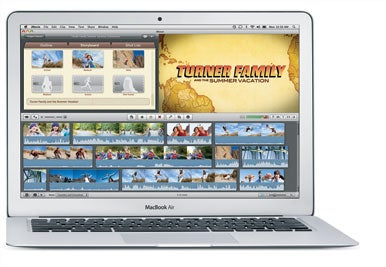 This is not to say that $1599 is all you can spend on the 13-inch MacBook Air. Apple has provided several options for those who want to trick this system out: for $100 you can add a 2.13GHz Core 2 Duo processor (to the high-end configuration only), and either configuration can be upgraded from 2GB to 4GB of RAM for $100. (And you can only make these upgrades when you order the product; none of these features is upgradable after the fact, either by you or your local Apple Genius.) Even with those two additions, at $1799 you’d be getting a majorly upgraded system from the MacBook Air offered by Apple previously. In our Macworld Lab testing, we found that the 1.86GHz 13-inch MacBook Air was slightly faster overall than a current-model 13-inch 2.4GHz Core 2 Duo MacBook Pro. However, our Speedmark 6.5 score is based on a suite of tests, and the individual tests were all over the map. The Air, powered by its flash storage, excelled on our storage-based tests. Powered by the nVidia GeForce 320M graphics processor, it held its own on graphics-related tests, but our calculation-intensive tests showed the effects of its processor’s slower clock speed.
This is not to say that $1599 is all you can spend on the 13-inch MacBook Air. Apple has provided several options for those who want to trick this system out: for $100 you can add a 2.13GHz Core 2 Duo processor (to the high-end configuration only), and either configuration can be upgraded from 2GB to 4GB of RAM for $100. (And you can only make these upgrades when you order the product; none of these features is upgradable after the fact, either by you or your local Apple Genius.) Even with those two additions, at $1799 you’d be getting a majorly upgraded system from the MacBook Air offered by Apple previously. In our Macworld Lab testing, we found that the 1.86GHz 13-inch MacBook Air was slightly faster overall than a current-model 13-inch 2.4GHz Core 2 Duo MacBook Pro. However, our Speedmark 6.5 score is based on a suite of tests, and the individual tests were all over the map. The Air, powered by its flash storage, excelled on our storage-based tests. Powered by the nVidia GeForce 320M graphics processor, it held its own on graphics-related tests, but our calculation-intensive tests showed the effects of its processor’s slower clock speed.
The 13-inch Air also easily outdistanced previous models of MacBook Air, aided by its fast storage and upgraded graphics. Not only is this new MacBook Air the fastest Air ever made, it’s roughly comparable in speed to the other two current 13-inch Mac laptop models. That’s a first for the MacBook Air product line.
 I love small Mac laptops. The smaller, the better. That’s why I embraced the 12-inch PowerBook in its heyday. But the 11-inch MacBook Air puts even that legendarily small Mac to shame: it trades an inch of depth for an inch of width, weighs in at half the PowerBook’s weight, and is a full half-inch thinner than the old paragon of tiny Apple laptops. Yes, there’s a new champion of Mac laptop smallness, and it’s the 11-inch MacBook Air.
I love small Mac laptops. The smaller, the better. That’s why I embraced the 12-inch PowerBook in its heyday. But the 11-inch MacBook Air puts even that legendarily small Mac to shame: it trades an inch of depth for an inch of width, weighs in at half the PowerBook’s weight, and is a full half-inch thinner than the old paragon of tiny Apple laptops. Yes, there’s a new champion of Mac laptop smallness, and it’s the 11-inch MacBook Air.
The 11-inch Air is only 11.8 inches wide (a full inch narrower than the 13-inch model), 7.56 inches deep (1.4 inches less deep), and a scant 2.3 pounds (nine ounces lighter). Apple’s $999 white MacBook weighs more than twice as much! The original MacBook Air made all the other MacBooks in Apple’s product line feel like boat anchors; the 11-inch MacBook Air makes the 13-inch Air feel heavy. It’s a little bit crazy.
 But while the 11-inch Air is small and light, it doesn’t feel cramped. Part of that is due to the high-resolution display, which packs more pixels into its compact 11.6-inch diagonal screen than fit on the screen of that 13-inch white MacBook. Sporting a 16:9 aspect ratio (1366 by 768 pixels), it’s a bit wider than most Apple laptop displays, and 768 pixels is the bare minimum number of vertical pixels you’d want in a modern Mac display. However, most modern Mac software has been designed with widescreen aspect ratios in mind—and the extra width of the 16:9 display is what keeps it from not feeling cramped.
But while the 11-inch Air is small and light, it doesn’t feel cramped. Part of that is due to the high-resolution display, which packs more pixels into its compact 11.6-inch diagonal screen than fit on the screen of that 13-inch white MacBook. Sporting a 16:9 aspect ratio (1366 by 768 pixels), it’s a bit wider than most Apple laptop displays, and 768 pixels is the bare minimum number of vertical pixels you’d want in a modern Mac display. However, most modern Mac software has been designed with widescreen aspect ratios in mind—and the extra width of the 16:9 display is what keeps it from not feeling cramped.
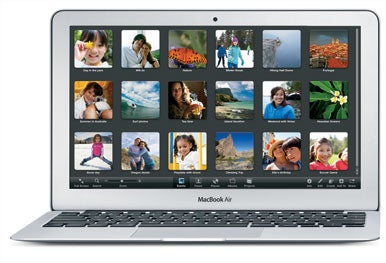 Like the 13-inch Air, the 11-inch model managed to fit a lot of pixels into a small area of physical space, meaning it’s got a higher-resolution display than most other MacBooks. (It’s actually more comparable to the screen resolution of an iPad.) Because the Mac OS X interface isn’t independent of screen resolution, the result is that everything on the MacBook Air’s screen seems a little bit smaller than it does on most other Macs. As with using the 13-inch model, I adjusted to the new resolution within a few hours, with the exception of changing a few default font sizes and finding myself pressing Command-plus in Safari a bit more often to increase the size of Web pages. When the MacBook Air was first introduced in 2008, it was criticized for its high price: $1799 to start, with a $1000(!) 64GB flash storage option. Over the past two years Apple has made some progress in turning the Air into a more affordable computer, but with the 11-inch model the company has made a breakthrough. The base-model 11-inch Air costs $999, the same price as the previous low-price laptop leader, the white MacBook. Granted, for $999 you only get a 1.4GHz Core 2 Duo processor and 64GB or flash storage—but unless you’re shopping for a desktop-replacement system that’ll do heavy-duty video and audio editing, I’m not sure it matters.
Like the 13-inch Air, the 11-inch model managed to fit a lot of pixels into a small area of physical space, meaning it’s got a higher-resolution display than most other MacBooks. (It’s actually more comparable to the screen resolution of an iPad.) Because the Mac OS X interface isn’t independent of screen resolution, the result is that everything on the MacBook Air’s screen seems a little bit smaller than it does on most other Macs. As with using the 13-inch model, I adjusted to the new resolution within a few hours, with the exception of changing a few default font sizes and finding myself pressing Command-plus in Safari a bit more often to increase the size of Web pages. When the MacBook Air was first introduced in 2008, it was criticized for its high price: $1799 to start, with a $1000(!) 64GB flash storage option. Over the past two years Apple has made some progress in turning the Air into a more affordable computer, but with the 11-inch model the company has made a breakthrough. The base-model 11-inch Air costs $999, the same price as the previous low-price laptop leader, the white MacBook. Granted, for $999 you only get a 1.4GHz Core 2 Duo processor and 64GB or flash storage—but unless you’re shopping for a desktop-replacement system that’ll do heavy-duty video and audio editing, I’m not sure it matters.
For an extra $200, Apple’s offering the 11-inch Air with 128GB of flash storage. While both models can be factory-upgraded from the stock 2GB of RAM to 4GB for $100, only the 128GB model can be upgraded to a 1.6GHz Core 2 Duo for an additional $100. A fully stocked 11-inch MacBook Air— complete with 128GB of flash storage, 4GB of RAM, and a 1.6GHz processor—would cost $1399. Not dirt cheap, but still less than the base model of the last-generation Air. (And yes, for that price you could also get a 13-inch Air with the same RAM and storage and a 1.8 GHz processor—but it would be bigger and heavier than the 11-inch Air, now, wouldn’t it?)
Based on our Macworld Lab tests, the 11-inch MacBook Air performs about how you’d expect: It’s the slowest currently-shipping Mac laptop, but it’s still quite a bit faster than the previous generation of MacBook Air models. That’s primarily because of the new nVidia GeForce 320M graphics processor, which makes these systems blow the old Airs out of the water on all our graphics tests. But despite that graphics processor and speedy flash storage, the fact remains that the 11-inch MacBook’s processor is a 1.4GHz Core 2 Duo processor, so it’s running at a clock speed far below those found on other current Macs.
Now that I’ve declared the 11-inch MacBook Air the slowest Mac in Apple’s product line, let me explain to you why I don’t think it matters. If you’re using the Web, writing e-mail or articles or novels, and other relatively lightweight tasks, you’ll find the MacBook Air plenty fast. I could even run Photoshop CS4 on it, editing relatively lightweight Web-resolution graphics, without much trouble. If you’re planning on using it to edit multitrack audio or complex HD video projects, though, you are probably setting yourself up for disappointment.
I tried to watch some video on this model—typically a major MacBook Air bugaboo. I was able to stream an episode of Terriers from Hulu without incident. The episode played without getting all jumpy and dropping frames (a typical symptom of an overheated and struggling MacBook Air in the past). The Air definitely heated up when the video was playing, and its fan kicked in—though honestly, I had to almost place my ear against the back hinge before I could actually hear it. Playing H.264 video was much smoother than I’ve experienced on prior Air models as well—again, presumably because of the GeForce 320M graphics processor.
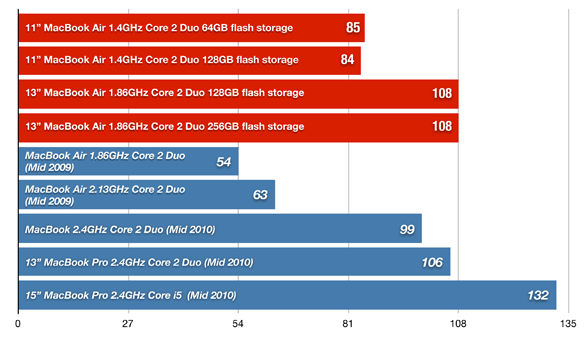
Longer bars are better. Blue bars in italics represent reference systems. Macworld Lab testing by James Galbraith, William Wong, Gil Loyola, and McKinley Noble.
Apple says that by reducing the space of other components (such as the solid-state drive enclosure) in these models, it’s been able to increase the amount of room left for batteries, with the result being improved battery life. Apple claims that the 11-inch Air can last up to five hours when running the company’s own “wireless productivity” test suite; its claims for the 13-inch Air are up to seven hours.
Our own tests are more aggressive than Apple’s, and are designed to drain the laptop’s battery much faster than Apple’s. But they do give us a good sense of how much battery power these systems have when compared to the previous-generation MacBook Air. And there’s good news on that front: The 11-inch Air lasted for 220 minutes while looping an H.264 movie in full-screen mode at full brightness. The new 13-inch Air lasted 265 minutes. And the 2009-era MacBook Air? It only lasted about 185 minutes.
In real-world use, I found that the 11-inch MacBook’s battery definitely felt more long-lasting than the previous-generation Air’s. It’s probably not powerful enough to last the entire day, but it’s going to give you a good, solid run. The 13-inch model, on the other hand, can probably get you through an entire workday if you’re judicious with your power usage and put it to sleep when appropriate.
Jobs is certainly dead-on when he suggests that the future of notebooks is in ever-slimmer, lighter laptops featuring flash storage. But is the new MacBook Air like nothing Apple has created before? Not really. The 13.3-inch model is basically an improved version of the previous MacBook Air (), albeit at a better price.
The new 11.6-inch MacBook Air, on the other hand, is the smallest and lightest Apple laptop of all time, and its base price of $999 ties it with the plastic MacBook () as the cheapest Mac laptop available. I’m not sure I’d call it unlike anything Apple’s created before—it’s got all the stylings of the MacBook Air and MacBook Pro lines, but is tiny like the legendary 12-inch PowerBook of old—but it might be the most novel new Mac released since the Intel Mac era began.
Common bonds
The 11-inch and 13-inch MacBook Air models have a lot in common. They keep their displays in a rigid aluminum shell with an aluminum bezel around a LED-backlit glossy screen. (Unlike the MacBook Pro models, which feature a single slab of glass across the entire front of the display, the MacBook Air continues to feature an ultra-thin glass layer located behind the bezel. In my experience, displays with this approach are less prone to cause glare than screens such as those on the MacBook Pro models.) Like every other Mac laptop, there’s a tiny Webcam located immediately above the display. (In some press materials Apple refers to this camera, once called iSight, as a “FaceTime camera,” though in System Preferences it’s still called an iSight.)The display piece of the laptop is extremely thin, but the aluminum shell means it’s fairly rigid. Certainly it doesn’t feel fragile or flimsy. And a new hinge design means you can now open the display at a wider angle than previous Airs.
The bottom half makes up the bulk of the laptop, and this is where Apple definitely made some changes compared to earlier MacBook Airs. The older Airs had curved edges all around, a choice that forced the design of a drop-down door to expose the laptop’s headphone, display, and USB ports. These new Airs have flat sides and a slightly curved bottom. The result is that when you pick one up, it feels a bit chunkier than the older models, even though it’s really not.


These small laptops can drive large displays via that Mini DisplayPort, at resolutions up to 2560 by 1600—meaning they’ll even drive Apple’s 27-inch LED Cinema Display. (The Apple display’s included MagSafe and Mini DisplayPort cables will stretch to reach those ports, which are situated on opposite sides of the MacBook Air—but just barely.) Both models are driven by a nVidia GeForce 320M graphics processor (the same one used in the 13-inch MacBook Pro), and it’s a nice step up from the nVidia GeForce 9400 used in previous Airs; the new models showed off much improved graphics performance compared to their predecessors.
One nice touch for users upgrading from a past MacBook Air model: if you’ve got a set of iPhone-compatible headphones with an inline microphone and remote, this generation of Airs will let you use that mic for audio input, and you can even use the button(s) for controlling music playback.
Though many small laptops in the PC world feature shrunken-down keyboards that deviate from the standard keyboard layout in unpleasant ways, Apple has refused to compromise on this point—even on the 11-inch MacBook Air. Both models sport the same full-sized keyboard that Apple uses in all its other laptops, not to mention its USB and wireless external keyboards. The only real difference is on the top row of keys: they’re shorter than on the other keyboards, and the power button now appears as the rightmost key in that row. Typing on the keyboard feels exactly as it does on all those other keyboards, too; the thinness of the Air doesn’t mean there’s any less key travel. If you like typing on a MacBook keyboard (or Apple’s external keyboards), you’ll like typing on the MacBook Air.

Keyboard and trackpad of the 11-inch (left) and 13-inch MacBook Air.

Finally, one of the lamest features of the MacBook Air was its single mono speaker stuck under the right side of the keyboard. Good news, everyone: The new Air has stereo speakers nestled under the left and right sides of the keyboard. They’re never going to win any awards, but they sound vastly better than the old model.
Flash storage, for sure
The original MacBook Air was the first Mac system to be sold with a flash-storage drive as an optional component, and in these new models all storage takes place on flash storage. In case you’re not familiar with the concept, flash storage is a hard-drive replacement that stores data on fixed memory chips (just like the iPhone, iPad and all iPods except the classic) instead of on spinning platters (like most of the computers out there today).Flash storage has several advantages over hard drives. They tend to be faster than hard drives, especially at reading data. (Though performance can vary widely, the flash storage on these new MacBook Air models was way faster than the poky 4200-rpm hard drives on the prior generation of MacBook Air.) Because they’ve got no moving parts, there’s little risk that dropping your laptop will cause physical damage to flash storage—a real concern when it comes to a spinning hard drive. Flash-storage drives can use less power, extending battery life. They are silent. And despite the amazing miniaturization that’s gone on in the hard-drive market, flash storage takes up a whole lot less space than a hard drive. (At least, it does if it hasn’t been inserted into a traditional hard-drive enclosure—a backward-compatibility trick Apple had to do with the previous version of the Air, but has avoided with this revision.)
There are also some disadvantages to flash storage. It’s more expensive than traditional hard drives, though prices are falling rapidly. There are also questions about ongoing performance of flash storage—depending on the type of flash storage you use, you could find that after several months of heavy use it’s dramatically slower than it was when you bought it.
In any event, if you get a new MacBook Air you’ll be getting it with flash storage. Because of the expense of solid-state technology, the disk capacities for these systems are much lower than they’d be in a bigger system with a spinning hard drive. The $999 base-model 11-inch MacBook Air is the most extreme of these: it comes with 64GB of flash storage. (It’s a $200 upgrade to move up to 128GB.) The 13-inch models come in 128GB and 256GB flash-storage configurations.
At 128GB and certainly at 256GB, you’ll find the MacBook Air’s storage space perfectly acceptable, especially if you’re only using these systems as a secondary computer. (If you’re planning on editing HD video on them, I suspect the lack of storage space will be no more of a problem than the slow clock speed of the Core 2 Duo processor.) The 64GB model, on the other hand, will be a tight fit. You can do it, but you’ll need to carefully pick which apps you want to install and make good use of file servers, or just embrace shuttling files on and off it via a syncing service such as Dropbox. Also, I’d suggest you keep your music collection on a server or just use the music in that iPod or iPhone in your pocket, rather than loading big media files on such a tiny drive.
The 13-inch model

Beyond the physical changes to the case, the extra USB port, and the upgraded video processor, perhaps the biggest hardware change to the 13-inch Air from the previous model is the screen itself: the old model was 1280 by 800 pixels, while the new one is 1440 by 900 pixels—all in the same physical space. The result is that everything looks a little bit smaller, but you’ve got more room for stuff on the screen. I found that after a few minutes using the new display, I was used to the change in resolution, though I did increase the default font size in a few of my apps just to take it easy on my eyes.

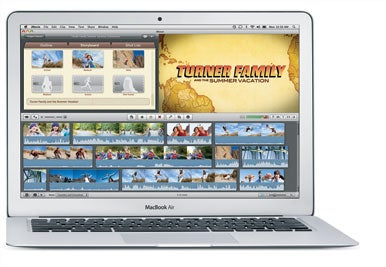
The 13-inch Air also easily outdistanced previous models of MacBook Air, aided by its fast storage and upgraded graphics. Not only is this new MacBook Air the fastest Air ever made, it’s roughly comparable in speed to the other two current 13-inch Mac laptop models. That’s a first for the MacBook Air product line.
The 11-inch model

The 11-inch Air is only 11.8 inches wide (a full inch narrower than the 13-inch model), 7.56 inches deep (1.4 inches less deep), and a scant 2.3 pounds (nine ounces lighter). Apple’s $999 white MacBook weighs more than twice as much! The original MacBook Air made all the other MacBooks in Apple’s product line feel like boat anchors; the 11-inch MacBook Air makes the 13-inch Air feel heavy. It’s a little bit crazy.

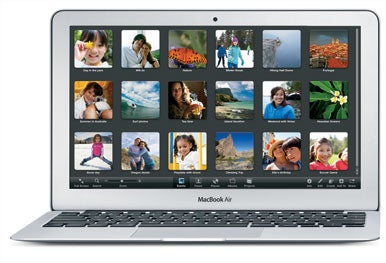
For an extra $200, Apple’s offering the 11-inch Air with 128GB of flash storage. While both models can be factory-upgraded from the stock 2GB of RAM to 4GB for $100, only the 128GB model can be upgraded to a 1.6GHz Core 2 Duo for an additional $100. A fully stocked 11-inch MacBook Air— complete with 128GB of flash storage, 4GB of RAM, and a 1.6GHz processor—would cost $1399. Not dirt cheap, but still less than the base model of the last-generation Air. (And yes, for that price you could also get a 13-inch Air with the same RAM and storage and a 1.8 GHz processor—but it would be bigger and heavier than the 11-inch Air, now, wouldn’t it?)
Based on our Macworld Lab tests, the 11-inch MacBook Air performs about how you’d expect: It’s the slowest currently-shipping Mac laptop, but it’s still quite a bit faster than the previous generation of MacBook Air models. That’s primarily because of the new nVidia GeForce 320M graphics processor, which makes these systems blow the old Airs out of the water on all our graphics tests. But despite that graphics processor and speedy flash storage, the fact remains that the 11-inch MacBook’s processor is a 1.4GHz Core 2 Duo processor, so it’s running at a clock speed far below those found on other current Macs.
Now that I’ve declared the 11-inch MacBook Air the slowest Mac in Apple’s product line, let me explain to you why I don’t think it matters. If you’re using the Web, writing e-mail or articles or novels, and other relatively lightweight tasks, you’ll find the MacBook Air plenty fast. I could even run Photoshop CS4 on it, editing relatively lightweight Web-resolution graphics, without much trouble. If you’re planning on using it to edit multitrack audio or complex HD video projects, though, you are probably setting yourself up for disappointment.
I tried to watch some video on this model—typically a major MacBook Air bugaboo. I was able to stream an episode of Terriers from Hulu without incident. The episode played without getting all jumpy and dropping frames (a typical symptom of an overheated and struggling MacBook Air in the past). The Air definitely heated up when the video was playing, and its fan kicked in—though honestly, I had to almost place my ear against the back hinge before I could actually hear it. Playing H.264 video was much smoother than I’ve experienced on prior Air models as well—again, presumably because of the GeForce 320M graphics processor.
11- and 13-inch MacBook Air: Speedmark 6 scores
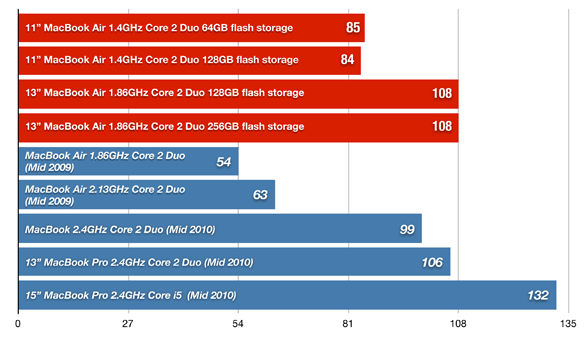
Longer bars are better. Blue bars in italics represent reference systems. Macworld Lab testing by James Galbraith, William Wong, Gil Loyola, and McKinley Noble.
Batteries and sleep
Apple is making a big deal about saying that these new MacBook Airs have “instant on” technology. What the company is talking about is a new power-saving mode: After a laptop’s asleep for a while, it switches into a super power-saving standby mode that lets the battery survive for up to 30 days. But when you open the laptop back up, it doesn’t show you a progress bar while it loads stuff—it just snaps back to life. Unfortunately, I couldn’t test Apple’s claim of 30 days of standby survival, since as of this writing these laptops have only been in our hands for five days.Apple says that by reducing the space of other components (such as the solid-state drive enclosure) in these models, it’s been able to increase the amount of room left for batteries, with the result being improved battery life. Apple claims that the 11-inch Air can last up to five hours when running the company’s own “wireless productivity” test suite; its claims for the 13-inch Air are up to seven hours.
Our own tests are more aggressive than Apple’s, and are designed to drain the laptop’s battery much faster than Apple’s. But they do give us a good sense of how much battery power these systems have when compared to the previous-generation MacBook Air. And there’s good news on that front: The 11-inch Air lasted for 220 minutes while looping an H.264 movie in full-screen mode at full brightness. The new 13-inch Air lasted 265 minutes. And the 2009-era MacBook Air? It only lasted about 185 minutes.
In real-world use, I found that the 11-inch MacBook’s battery definitely felt more long-lasting than the previous-generation Air’s. It’s probably not powerful enough to last the entire day, but it’s going to give you a good, solid run. The 13-inch model, on the other hand, can probably get you through an entire workday if you’re judicious with your power usage and put it to sleep when appropriate.
20.32 by TRIMBIL · 0
Acer Crams a Core i7 Into its New TimelineX Ultraportable
 It's only been a few short months since Acer revealed its sleek, ultraportable Aspire TimelineX series, but the series is already getting an update. Acer just announced that it has updated the series, with a couple of new models and configurations.
It's only been a few short months since Acer revealed its sleek, ultraportable Aspire TimelineX series, but the series is already getting an update. Acer just announced that it has updated the series, with a couple of new models and configurations.A new model shines in the 1830T line--the 1830T-68U118, which features an Intel Core i7 680UM processor (1.46GHz with Turbo Boost technology), and 11.6-inch display, and a (supposed) 8 hours of battery life. The new model also lives up to its ultraportable classification, weighing in at just 3.09 lbs. This new ultra-light notebook has a suggested price of $899.
Acer updated the other TimelineX models as well: New features include HDMI output ports, Intel Core i3, i5, and i7 processors, full-sized keyboards (including the 11.6-incher), and Windows Home Premium. A couple of the 14-inch notebooks even have discrete graphics.
If you're looking for something a little closer to notebook instead of netbook, Acer is updating its 3820T line--13.3-inch screens, 3.97 pounds, and just over an inch (1.14 inches) thick. The 3820T line features Intel Core i3 or i5 processors, 4GB of RAM (upgradeable to 8GB), and up to a 320GB hard drive.
The Aspire 5820T (15.6-inch screens, 5.5 lbs) and 4820T (14-inch screens, 4.65 lbs) have been updated to include Intel Core i3 or i5 processors, up to 4GB of RAM (upgradeable to 8GB), and hard drives up to 500GB in capacity. Both lines will set you back $700+.
Also--for gamers--a couple of the 14-inch (4820TG) models now have discrete switchable graphics in an ATI Mobility Radeon HD 5650 graphics card. These models, which feature an Intel Core i5-460M processor, have a suggested retail price starting at $799.
While we're a bit skeptical about the "8-hour battery life" claim on all of these models, an 11.6-incher with a full-size keyboard and an i7 processor is certainly tempting.
20.12 by TRIMBIL · 0
Acer Aspire TimelineX 1830T-68U118: The Power You Crave in an Ultraportable Package
we mentioned that Acer was planning to update its TimelineX series by cramming an Intel Core i7 processor into an 11.6-inch ultraportable laptop. Well, the company succeeded. The Acer Aspire TimelineX 1830T-68U118 packs a ton of processing power into a netbook-size package, and still manages to include a full-size keyboard.
Our review model ($899 as of November 11, 2010) came with a powerful Core i7 processor--a 1.47GHz, ultra-low-voltage variant of the 680UM processor--as well as 4GB of RAM, a 500GB hard drive, and the 64-bit version of Windows 7 Home Premium. Connectivity features included an ethernet port, Wi-Fi, and Bluetooth--but no mobile broadband. You do get an embedded 1.3-megapixel Webcam.
Though not quite as sexy as the new 11-inch Macbook Air, the TimelineX is very sleek. It measures 11.2 inches wide by 8 inches long by just over 1 inch thick, and it weighs 3 pounds; the power brick is so light you'll barely notice it. In our battery life tests, the TimelineX lasted for 6.5 hours on one charge.
The textured, matte-black cover of the TimelineX has a shiny, mirrored Acer logo in the center. The interior features a matte black keyboard, a dark-gray brushed aluminum wristpad, and a glossy black bezel around the screen, but there are no dedicated buttons (save for the circular power button) and few indicator lights.
The TimelineX provides a reasonable number of ports for an ultraportable laptop. On the right side, it offers an ethernet port, a Kensington lock port, two USB 2.0 ports, headphone and microphone jacks, and a five-in-one card reader slot. A vent occupies part of the left side of the laptop, but the designers still found room for a USB 2.0 port, an HDMI-out port, and a VGA-out port.
The TimelineX's floating Chiclet-style keyboard is full-size, but it's very flat, and the keys are basically flush with the palm rest. The keys are also smooth and closely spaced, and they offer weak feedback, which makes touch-typing pretty frustrating.
The multitouch trackpad is even worse. The palm rest is a tad too narrow to be comfortable, and the trackpad is only as deep as the palm rest is. In practical terms the trackpad and the palm rest are one entity, with the touchpad distinguished only by two slightly raised strips on either side of it. Two small, discrete buttons sit beneath it, right on the edge of the laptop. Often as I tried to move the mouse pointer, I would discover that I was futilely moving my finger around on the nontrackpad part of the palm rest; at other times, I would attempt to press one of the buttons and end up poking myself in the lap.
The glossy, 11.6-inch screen has a native resolution of 1366 by 768 pixels, typical for its class. The display quality is pretty good, but it's not bright enough for comfortable use outside (especially in direct sunlight), colors tend to look a little washed out, and the picture degrades rapidly when you view the screen off-axis. The glossiness tends to throw back a lot of reflections, too.
Video playback on the TimelineX is reasonably good, but the absence of a discrete graphics card means that graphics-intensive video games are unplayable. The integrated graphics system handles high-definition fairly well, however; so if you're just planning on streaming a few Hulu episodes or playing back clips shot with an HD camcorder, this laptop will do the trick.
The Acer's audio is much louder and deeper than the sound you'd get from a typical netbook. Because the stereo speakers are situated on the bottom of the computer, just under the wrist rest, perching the ultraportable on your lap significantly muffles the sound. The speakers, though good for a laptop of this size, could use more bass. Still, they're loud enough to let you watch a film or participate in a video chat without feeling aggrieved.
The TimelineX runs Windows 7 Home Premium, and comes with Microsoft and McAfee trialware, CyberLink Power DVD 9 (despite the absence of an optical drive), and a suite of Acer software (including Crystal Eye Webcam, eRecovery Management, and Backup Manager).
If you're looking for a netbook that has the power of a laptop (or a laptop the size of a netbook), look no further. The Acer Aspire TimelineX 1830T-68U118 combines power and portability in an appealing package that costs $100 less than the new Macbook Air. The keyboard and trackpad are flawed--but for an i7 processor and an 11.6-inch screen, you have to make some sacrifices.
20.04 by TRIMBIL · 0
Minggu, 07 November 2010
Utilities untuk optimalkan kinerja hardisk komputer
Software atau aplikasi yang diciptakan khusus untuk mengoptimalkan kinerja dari hardisk kini banyak yang berlisensi freeware.Walaupun gratis namun fitur-fitur yang disajikan lumayan bagus dan layak untuk dicoba untuk merawat dan mengoptimalkan kinerja komputer anda,khususnya hardisk.Silakan unduh beberapa tool hardisk optimalisasi di bawah ini.
1.Wise Disk Cleaner 4.64 Free
Tool ini diciptakan untuk membebaskan ruang hardisk dengan menghapus junk file atau file sampah.Bahkan user yang paling awampun dapat dengan mudah menghapus junk file dengan software ini.Karena tampilan dari aplikasi ini yang sangat bersahabat.
Situs:http://www.wisecleaner.com/
Ukuran File: 2,2MB
Lisensi: Freeware Kebutuhan Sistem: Windows 2000/XP/VISTA/7
2.Seagate SeaTools for Windows 1.2.0.0
Ini adalah tool yang dikhususkan untuk menganalisa dan merawat hardisk dari Seagate.Berfungsi untuk menscan dan memperbaiki hardisk seagete dari corupt dan bad sector secara software.
Situs:http://www.seagate.com/
Ukuran File: 10,2MB
Lisensi: Freeware Kebutuhan Sistem:Windows 2000/XP/VISTA/7
3.Disk Bench 2.5.3.1
Disk Bench digunakan untuk mengukur kecepatan harddisk secara real-life dan bukannya melalui benchmarking.Caranya dengan mengkopi file dari A ke B dan menghapusnya.
Situs:http://www.tueagles.com/anti-porn/
Ukuran File: 175KB
Lisensi: Freeware
Kebutuhan Sistem:Windows 2000/XP/VISTA/7
4.CrystalDiskInfo 3.0.0
Crystal Disk Info berguna untuk menampilkan berbagai informasi penting seputar harddisk yang anda gunakan, misalnya S.M.A.R.T, Change dialog design,kapasitas,rpm,serial dan lain-lain.
Situs:http://crystalmark.info/?lang=en
Ukuran File: 2,3MB
Lisensi: Freeware
Kebutuhan Sistem: Windows XP/Vista/2003
5.Auslogics Disk Defrag 2.1.2.45
Tool ini merupakan software untuk mendefragmentasi hardisk yang mendukung FAT16, FAT32 dan NTFS.Dan mampu mendefrag beberapa hardisk secara bersamaan.Anda akan mendapatkan defragmentasi yang sempurna untuk menangani permasalahan lambatnya kinerja harddisk.
Situs:http://www.auslogics.com/
Ukuran File: 1,86MB
Lisensi: Freeware
Kebutuhan Sistem: Windows XP/2003 server/2008 server/Vista/7
1.Wise Disk Cleaner 4.64 Free
Tool ini diciptakan untuk membebaskan ruang hardisk dengan menghapus junk file atau file sampah.Bahkan user yang paling awampun dapat dengan mudah menghapus junk file dengan software ini.Karena tampilan dari aplikasi ini yang sangat bersahabat.
Situs:http://www.wisecleaner.com/
Ukuran File: 2,2MB
Lisensi: Freeware Kebutuhan Sistem: Windows 2000/XP/VISTA/7
2.Seagate SeaTools for Windows 1.2.0.0
Ini adalah tool yang dikhususkan untuk menganalisa dan merawat hardisk dari Seagate.Berfungsi untuk menscan dan memperbaiki hardisk seagete dari corupt dan bad sector secara software.
Situs:http://www.seagate.com/
Ukuran File: 10,2MB
Lisensi: Freeware Kebutuhan Sistem:Windows 2000/XP/VISTA/7
3.Disk Bench 2.5.3.1
Disk Bench digunakan untuk mengukur kecepatan harddisk secara real-life dan bukannya melalui benchmarking.Caranya dengan mengkopi file dari A ke B dan menghapusnya.
Situs:http://www.tueagles.com/anti-porn/
Ukuran File: 175KB
Lisensi: Freeware
Kebutuhan Sistem:Windows 2000/XP/VISTA/7
4.CrystalDiskInfo 3.0.0
Crystal Disk Info berguna untuk menampilkan berbagai informasi penting seputar harddisk yang anda gunakan, misalnya S.M.A.R.T, Change dialog design,kapasitas,rpm,serial dan lain-lain.
Situs:http://crystalmark.info/?lang=en
Ukuran File: 2,3MB
Lisensi: Freeware
Kebutuhan Sistem: Windows XP/Vista/2003
5.Auslogics Disk Defrag 2.1.2.45
Tool ini merupakan software untuk mendefragmentasi hardisk yang mendukung FAT16, FAT32 dan NTFS.Dan mampu mendefrag beberapa hardisk secara bersamaan.Anda akan mendapatkan defragmentasi yang sempurna untuk menangani permasalahan lambatnya kinerja harddisk.
Situs:http://www.auslogics.com/
Ukuran File: 1,86MB
Lisensi: Freeware
Kebutuhan Sistem: Windows XP/2003 server/2008 server/Vista/7
07.47 by TRIMBIL · 0
Install Windows XP dan Vista serta Windows 7 menggunakan USB Flash Disk
Untuk dapat menggunakan USB flash disk sebagai pengganti cd instalasi Windows terlebih dahulu kita harus menjadikan USB flash disk sebagai bootable.Namun sekarang ada sebuah software kecil yang
sanggup melakukannya,bukan hanya membuat USB flash disk menjadi bootable tapi tool ini akan langsung menyalin seluruh file instalasi Windows,sehingga bisa langsung digunakan.
Berikut ini adalah urutan cara-caranya:
1.Pertama-tama download program Novicorp WinToFlash 0.4.0013 beta.zip ke hardisk anda disini .
sanggup melakukannya,bukan hanya membuat USB flash disk menjadi bootable tapi tool ini akan langsung menyalin seluruh file instalasi Windows,sehingga bisa langsung digunakan.
Berikut ini adalah urutan cara-caranya:
1.Pertama-tama download program Novicorp WinToFlash 0.4.0013 beta.zip ke hardisk anda disini .
2.Ekstrak Novicorp WinToFlash 0.4.0013 beta.zip ke hardisk anda dengan menggunakan aplikasi winrar atau sejenisnya,letakkan di tempat yang mudah untuk menemukannya kembali.
3.Masukkan CD instalsi Wndows ke drive optikal anda ingat-ingat posisi drive nya di E, F, G atau sebagainya kemudian tancapkan USB Flash disk anda ke lubang USB Komputer ingat- ingat juga posisi drivenya,sebelumnya back up dulu semua data yang ada di Flash disk karena Novicorp WinToFlash akan memformat Flah disk anda.
4.Karena Novicorp WinToFlash 0.4.0013 bersifat Portabel jadi anda tidak perlu lagi instalasi ke komputer anda.Cari dan eksekusi file yang bernama Novicorp WinToFlash.exe sehingga jendela utama
Novicorp WinToFlash 0.4.0013 akan terbuka.
5.Selanjutnya akan muncul form persetujuan klik saja accept,kemudian klik Windows Setup Transfer Wizard klik Next.Anda kemudian akan dihadapkan pada jendela Basic Parameters,isikan Windows files path dengan posisi drive optical anda yang sudah berisi CD instalasi Windows dan isikan USB Drive dengan posisi USB
Flash disk anda yang bisa anda lihat di my computer bila masih ragu!Kemudian klik Next lagi,Novicorp WinToFlash akan secara otomatis memformat Flash disk anda dan menyalin seluruh file cd
instalasi windows dan membuatkannya bootablel untuk anda,tunggu semua proses dengan sabar hingga finish.
6.Bila sudah sukses sekarang Usb Flash disk anda siap digunakan untuk menginstal ulang sistem operasi windows anda.Keluarkan dulu cd dari drive optical lalu restat komputer anda,setting BIOS komputer anda dengan cara menekan tombol F2 atau DEL atau lainnya pada saat posisi POST muncul di layar,lihat buku manual motherboard bila ada.Pada pilihan configuration boot ataupun apapun namanya pada pilihan BOOT pilih USB flash disk anda pada posisi pertama,simpan setting lalu restat.
7.Selain menggunakan Basic Parameter anda juga dapat menggunakan. Task Parameters dengan pilihan yang lebih kompleks.Anda dapat memanfaatkan aplikasi ini untuk menyalin CD instalasi Windows XP/VISTA/2003/7 dan juga BartPE serta MiniPE dengan sangat mudah.
Kebutuhan Sistem:
USB Flash Disk minimal 1GB untuk Win XP/2003 dan minimal 4gb untuk
Win VISTA/7
Sistem:Windows XP/2003/VISTA
3.Masukkan CD instalsi Wndows ke drive optikal anda ingat-ingat posisi drive nya di E, F, G atau sebagainya kemudian tancapkan USB Flash disk anda ke lubang USB Komputer ingat- ingat juga posisi drivenya,sebelumnya back up dulu semua data yang ada di Flash disk karena Novicorp WinToFlash akan memformat Flah disk anda.
4.Karena Novicorp WinToFlash 0.4.0013 bersifat Portabel jadi anda tidak perlu lagi instalasi ke komputer anda.Cari dan eksekusi file yang bernama Novicorp WinToFlash.exe sehingga jendela utama
Novicorp WinToFlash 0.4.0013 akan terbuka.
5.Selanjutnya akan muncul form persetujuan klik saja accept,kemudian klik Windows Setup Transfer Wizard klik Next.Anda kemudian akan dihadapkan pada jendela Basic Parameters,isikan Windows files path dengan posisi drive optical anda yang sudah berisi CD instalasi Windows dan isikan USB Drive dengan posisi USB
Flash disk anda yang bisa anda lihat di my computer bila masih ragu!Kemudian klik Next lagi,Novicorp WinToFlash akan secara otomatis memformat Flash disk anda dan menyalin seluruh file cd
instalasi windows dan membuatkannya bootablel untuk anda,tunggu semua proses dengan sabar hingga finish.
6.Bila sudah sukses sekarang Usb Flash disk anda siap digunakan untuk menginstal ulang sistem operasi windows anda.Keluarkan dulu cd dari drive optical lalu restat komputer anda,setting BIOS komputer anda dengan cara menekan tombol F2 atau DEL atau lainnya pada saat posisi POST muncul di layar,lihat buku manual motherboard bila ada.Pada pilihan configuration boot ataupun apapun namanya pada pilihan BOOT pilih USB flash disk anda pada posisi pertama,simpan setting lalu restat.
7.Selain menggunakan Basic Parameter anda juga dapat menggunakan. Task Parameters dengan pilihan yang lebih kompleks.Anda dapat memanfaatkan aplikasi ini untuk menyalin CD instalasi Windows XP/VISTA/2003/7 dan juga BartPE serta MiniPE dengan sangat mudah.
Kebutuhan Sistem:
USB Flash Disk minimal 1GB untuk Win XP/2003 dan minimal 4gb untuk
Win VISTA/7
Sistem:Windows XP/2003/VISTA
Selamat Mencoba, salam kenal dari 3mbiL
07.36 by TRIMBIL · 0
Langganan:
Komentar (Atom)



